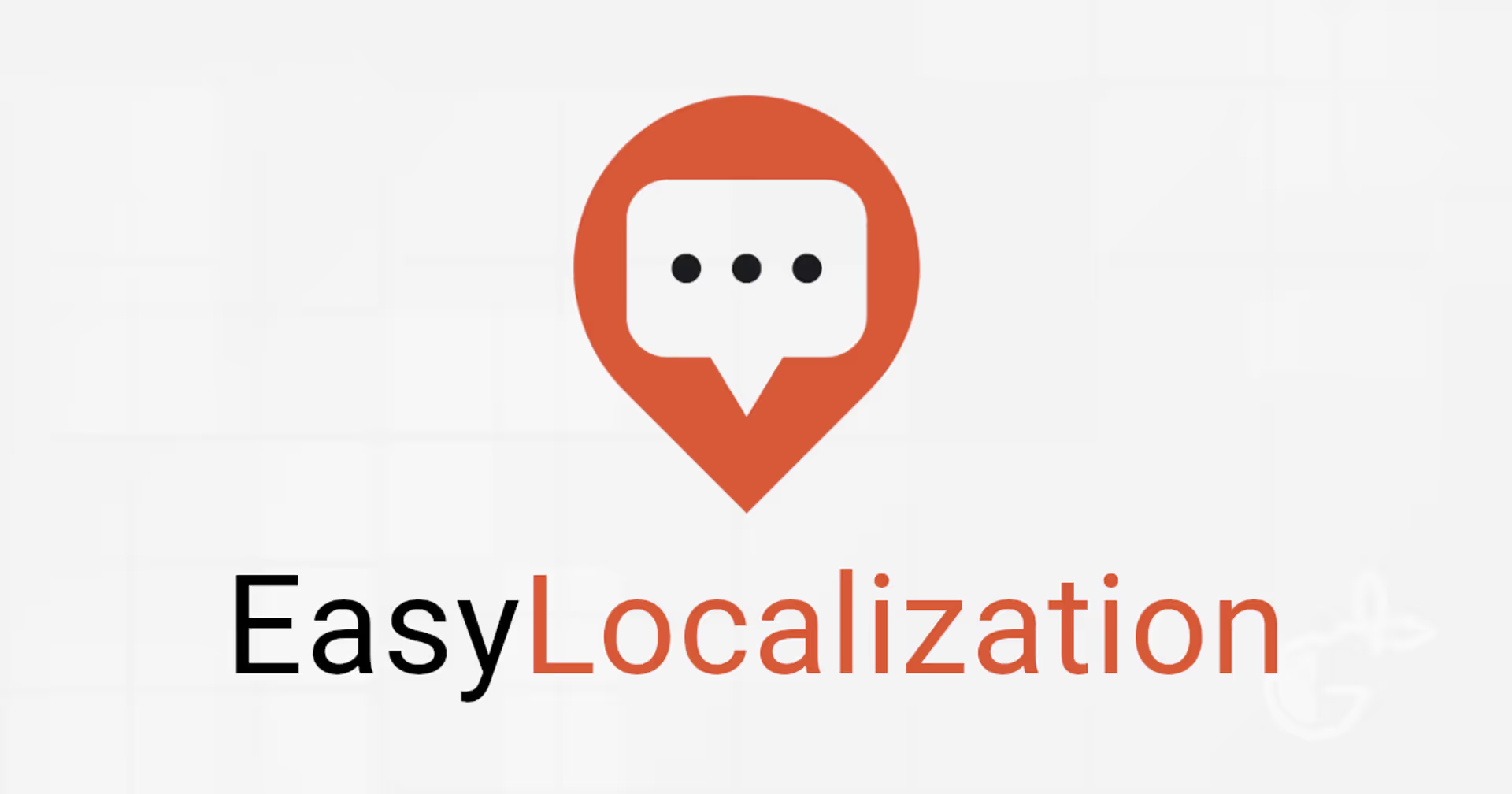Unity: Time Management
Understanding time-related concepts is crucial for new Unity developers. Unity offers several in-built functions to control and manipulate time, thereby enabling the creation of dynamic and responsive game experiences. In this article, we will cover the core aspects of time management in Unity, guiding beginners through essential concepts and practical applications.
Understanding Time in Unity
Time in Unity is based on a frame based system. Each frame represents a snapshot of your game at a specific moment. This is the same concept that is used while playing a video. If a video plays at 1 FPS then it will look like a slideshow and if it plays at 30FPS it represents motion. In a game, the time between each frame needs to be adjusted based on the FPS for a smoother gameplay experience.
Unity allows us to control these features using the Time class. Also Some of Unity’s built-in functions like Update(), FixedUpdate(), and LateUpdate() work based on these features. These methods are called at different times in the game’s loop, affecting how you implement time-dependent features.
📄 Resources:
Time.deltaTime Basic Concept
If you have started working with Unity already, you would have come across time.deltaTime very frequently. It represents the time in seconds from the last frame to the current and is essential for ensuring that your game runs smoothly across different devices with varying frame rates. Here are some key places where time.deltaTime is used
- Movement and Animations: Use Time.deltaTime to make sure movements and animations look consistent, regardless of the frame rate.
- Timers: By adding Time.deltaTime to a variable you can get the exact time that has passed.
📄 Resources:
Using Time.timeScale
Time.timeScale is a powerful feature in Unity that allows you to speed up or slow down the passage of time within your game. This can be used to create slow-motion effects or to speed up the game experience. Here are some scenarios where you can use Time.timeScale.
- Gameplay Mechanics: Introduce dynamic gameplay elements by adjusting Time.timeScale.
- Visual Effects: Enhance visual storytelling by using slow-mo or fast-mo effects at key moments.
Time.timeScale can be set to 0 to completely stop time inside Unity and set to 1 to switch back to normal. Any value between 0 and 1 will slow down time and any value greater than 1 will speed up time.
📄 Resources:
Accessing Real-World Time
Sometimes, your game might need to interact with the real-world time. For example, setting up a notification to fire after 24 hours. There is no Unity Class to access current real world time but we can use the C# System namespace to get the current time and date.
You can use System.DateTime.Now to get the real world time and date. Then you can use various string formatting to display it in the format you want.
📄 Resources:
Conclusion
Understanding and utilizing Unity’s time management features is essential for new developers. By mastering concepts like Time.deltaTime, Time.timeScale, and accessing real-world time you can create a more engaging and dynamic experience. Without understanding time functions, implementing features like delays,timer, physics simulations and simple character movement becomes challenging. This will limit the complexity and depth of your game design.
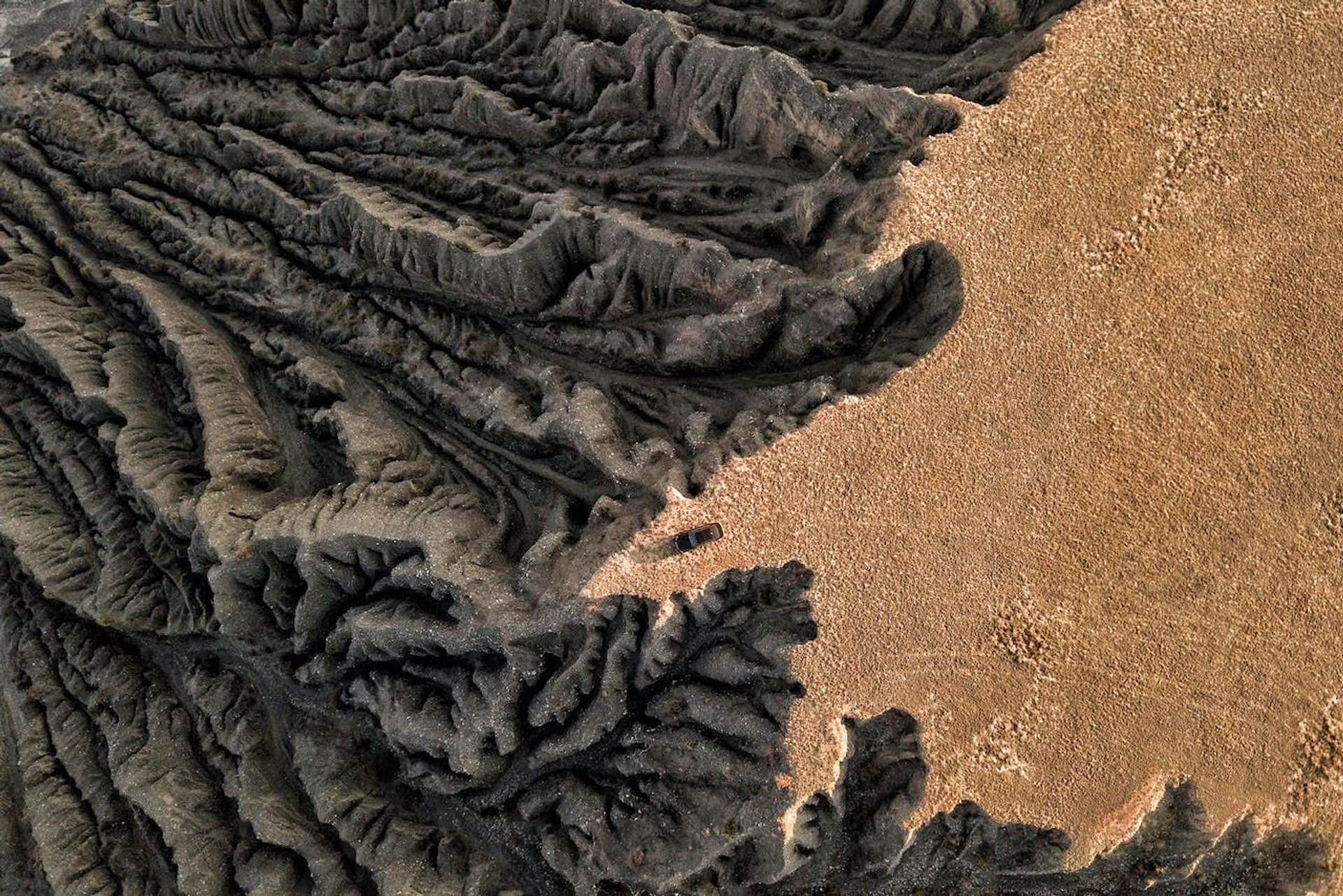
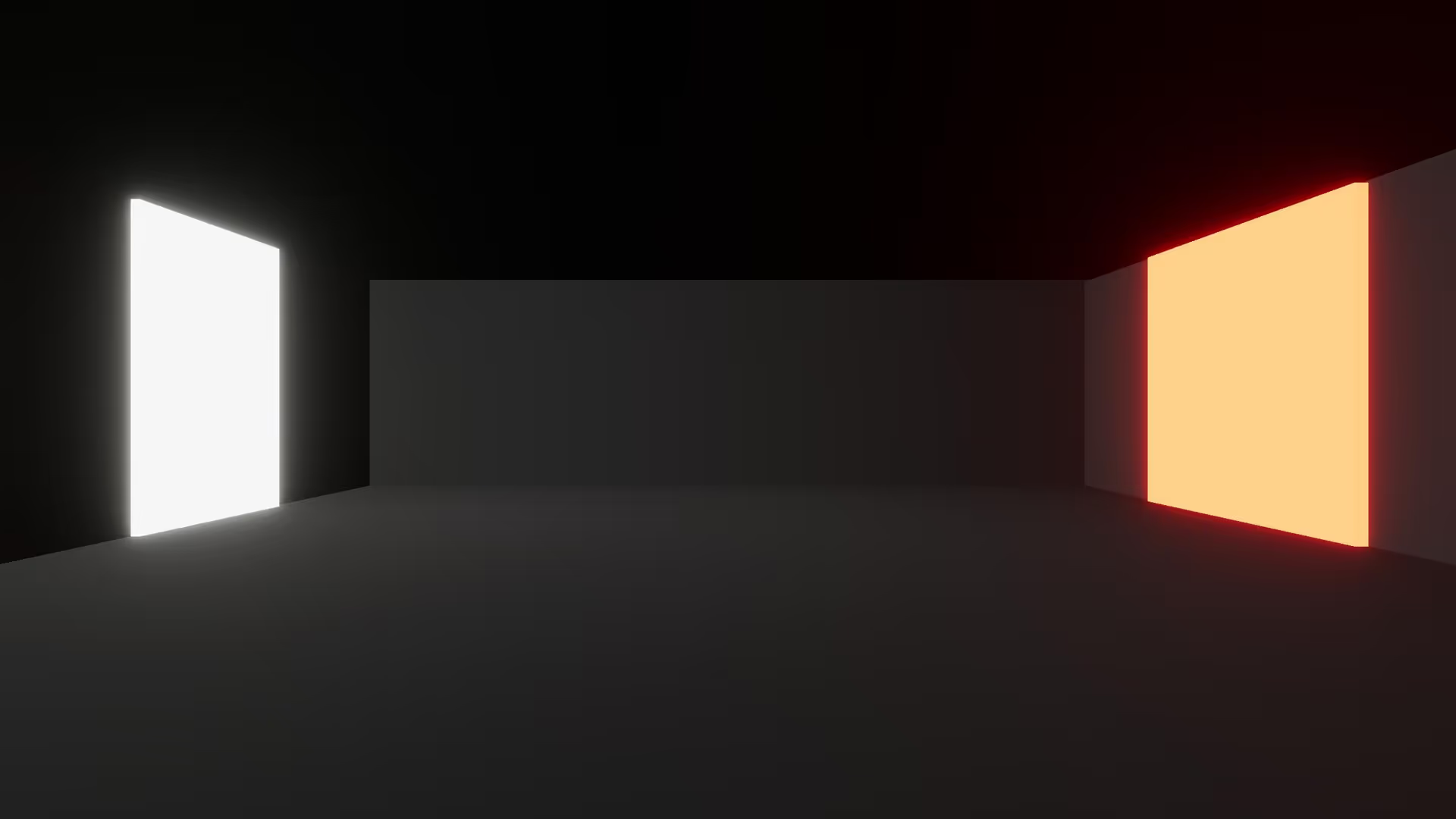
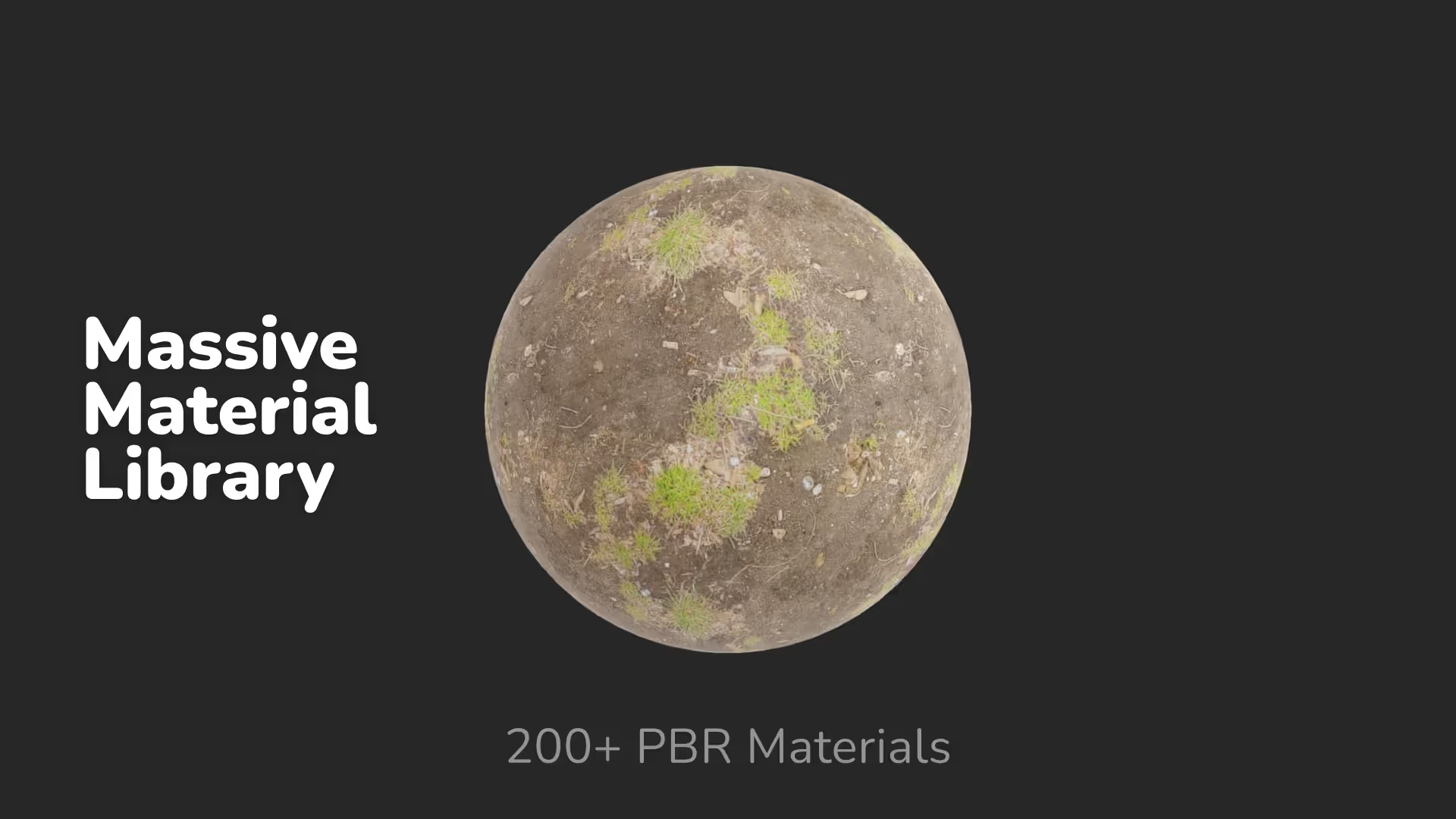



.avif)
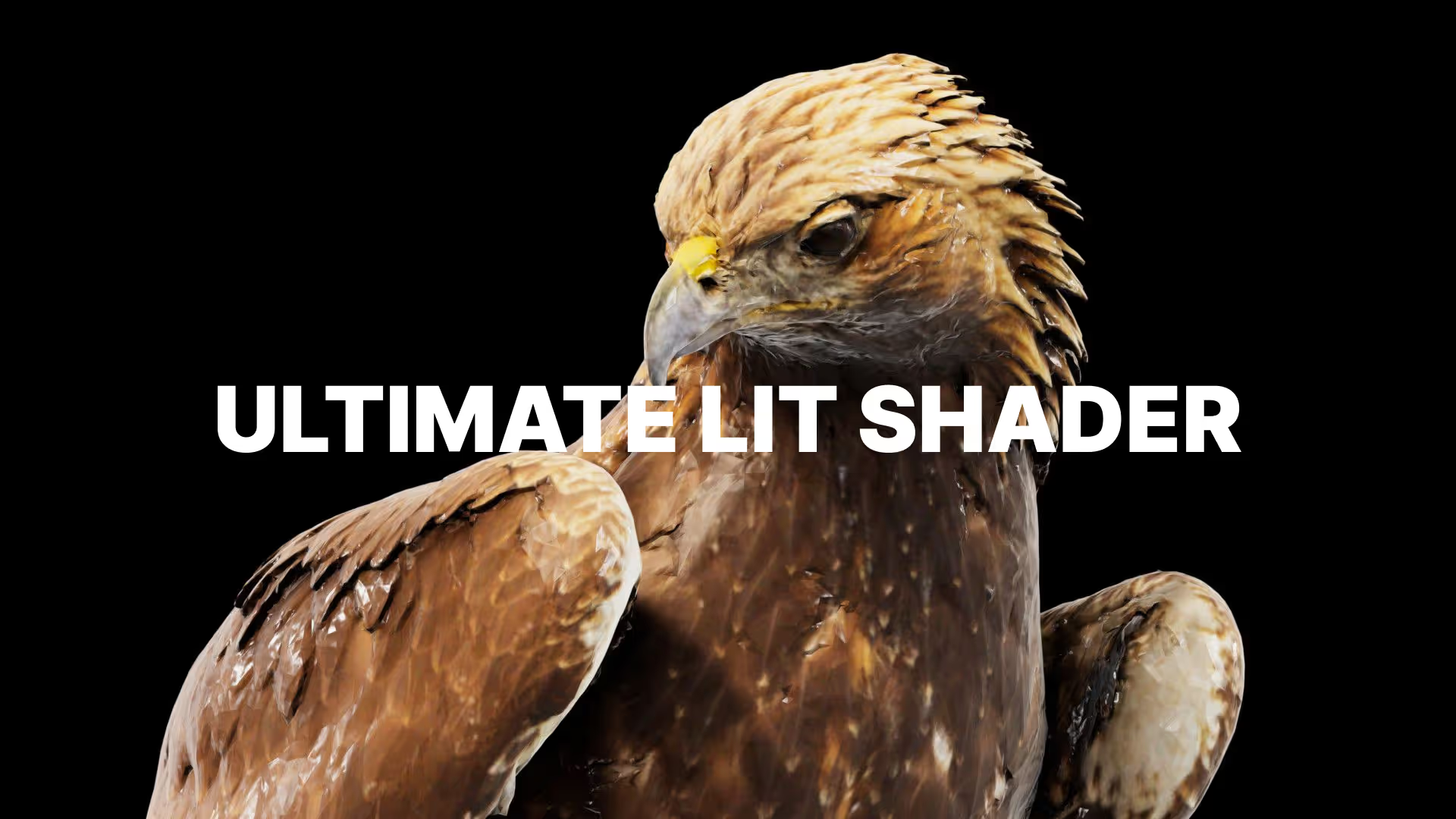

.avif)


.avif)
.avif)

.avif)
.avif)
.avif)







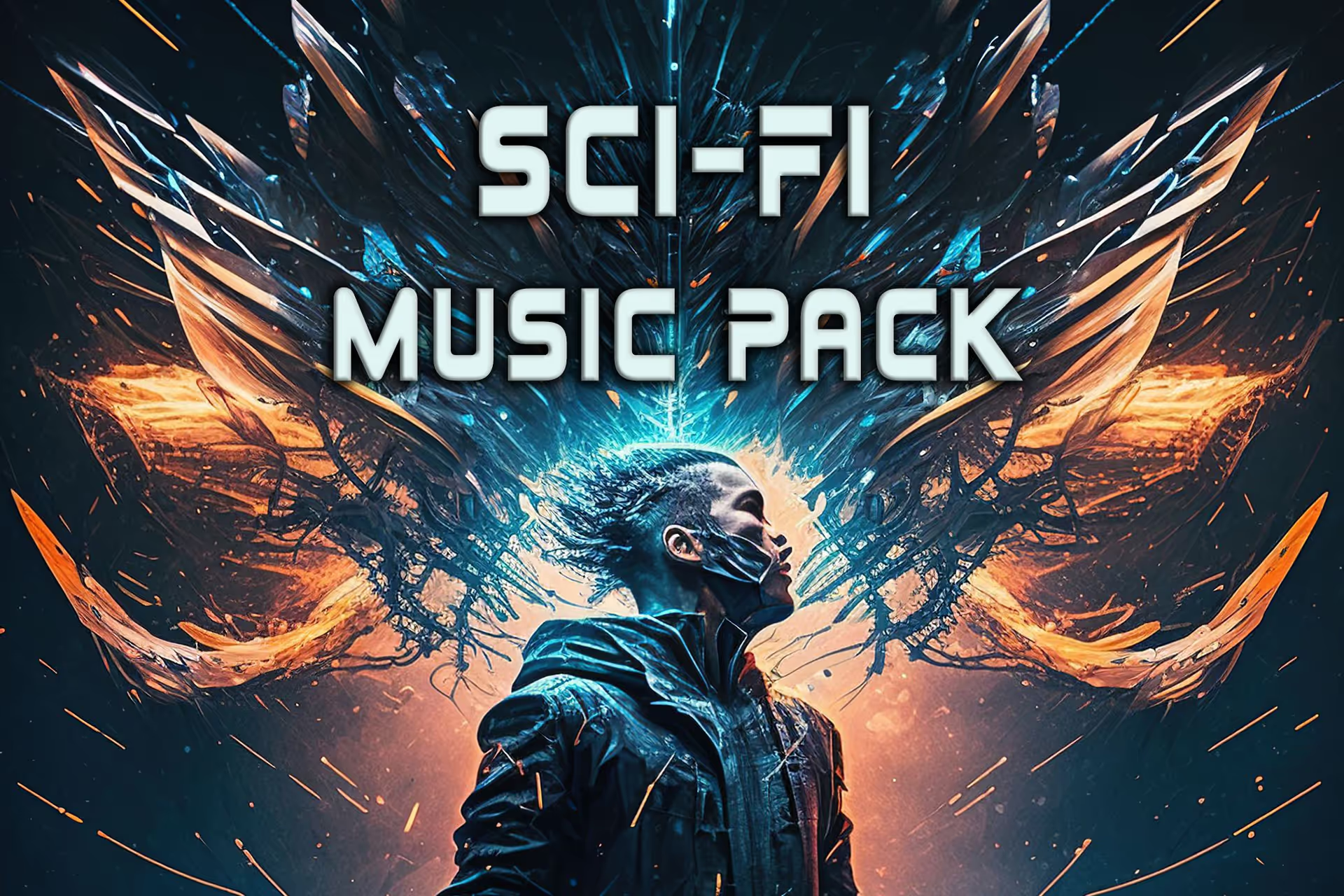
.avif)