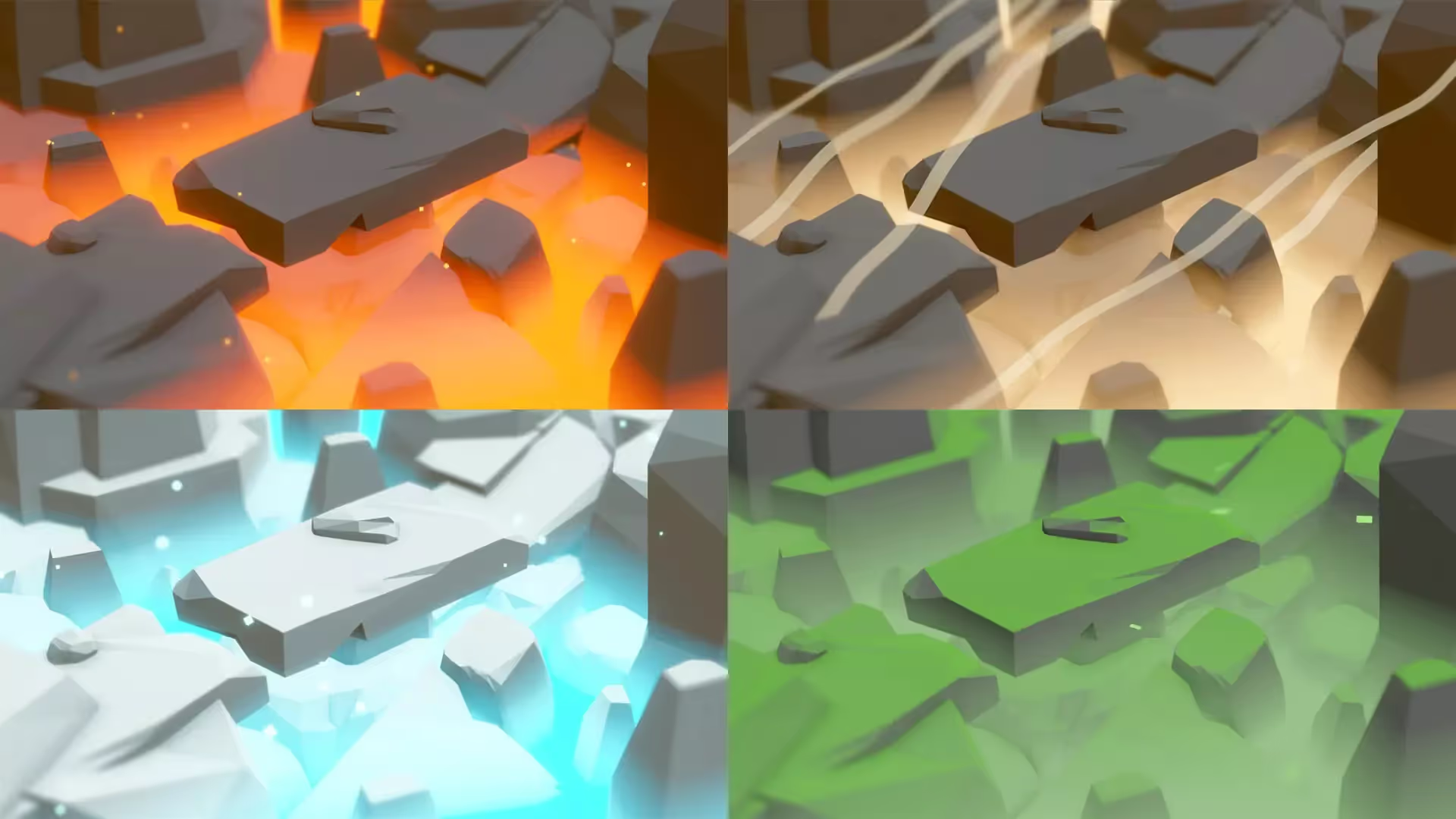How to Install a Unity Package
As a Unity game developer, there are cases where you need to create your Unity package using the (.unitypackage) format. This format is recommended by Unity as the preferred format for exporting and importing files in Unity.
Once you’ve created your custom package and saved the (.unitypackage) file on your local system, the next step is to import and open it in the Project window.
Keep in mind that working with Unity Packages can be a little different than simply knowing how to import an asset in Unity
This article will guide you through the process step by step.
Importing a Custom Asset Package File in Unity
If you have a .unitypackage file that you want to import into your project locally, you can achieve that through the Unity editor.
How to Locally Import an Asset Package File in Unity?
- Open the project where you want to import the asset package in the Unity Editor.
- Navigate to Custom Package under the Import Package drop-down in the Assets tab. This prompts you to locate your asset package file in your file browser.
- Select the file you need and click Open.
- The Import Unity Package window now opens, displaying all the items in the package already checked.
- Uncheck the items you don’t want to import and click Import.
By following these steps, you have successfully imported a local asset package file into your project. You can view the newly imported asset in the Assets folder on your Project window.
How to import a Unity Package from the Unity Asset Store
In some cases, you may want to import an asset package you downloaded or purchased directly from the Unity Store. Here’s how you can achieve this in the Package Manager window.
- On the Package Manager window, select My Assets from the Packages drop-down. This displays any Unity Asset Store packages you have purchased.
- If you have purchased multiple asset packages, you can search specifically for the asset package you need by name or version number.
- Select the asset package you wish to import. This opens the asset package in a detailed view where you can click the Import button. If you only purchased the package without downloading it, the button may be a Download button. Download it first, and when finished, an Import button will appear.
- Click the Import button to import the asset package selected. The Import Unity Package window opens, displaying all the items in the package checked and ready for installation.
- Uncheck any item you don’t want to import and click Import.
By following these steps, you have successfully imported a Unity Asset Store package into your project. You can now access the package in the Assets folder from your Project Window.
As always, don’t forget to visit Unity’s official docs for more information.
Happy creating!
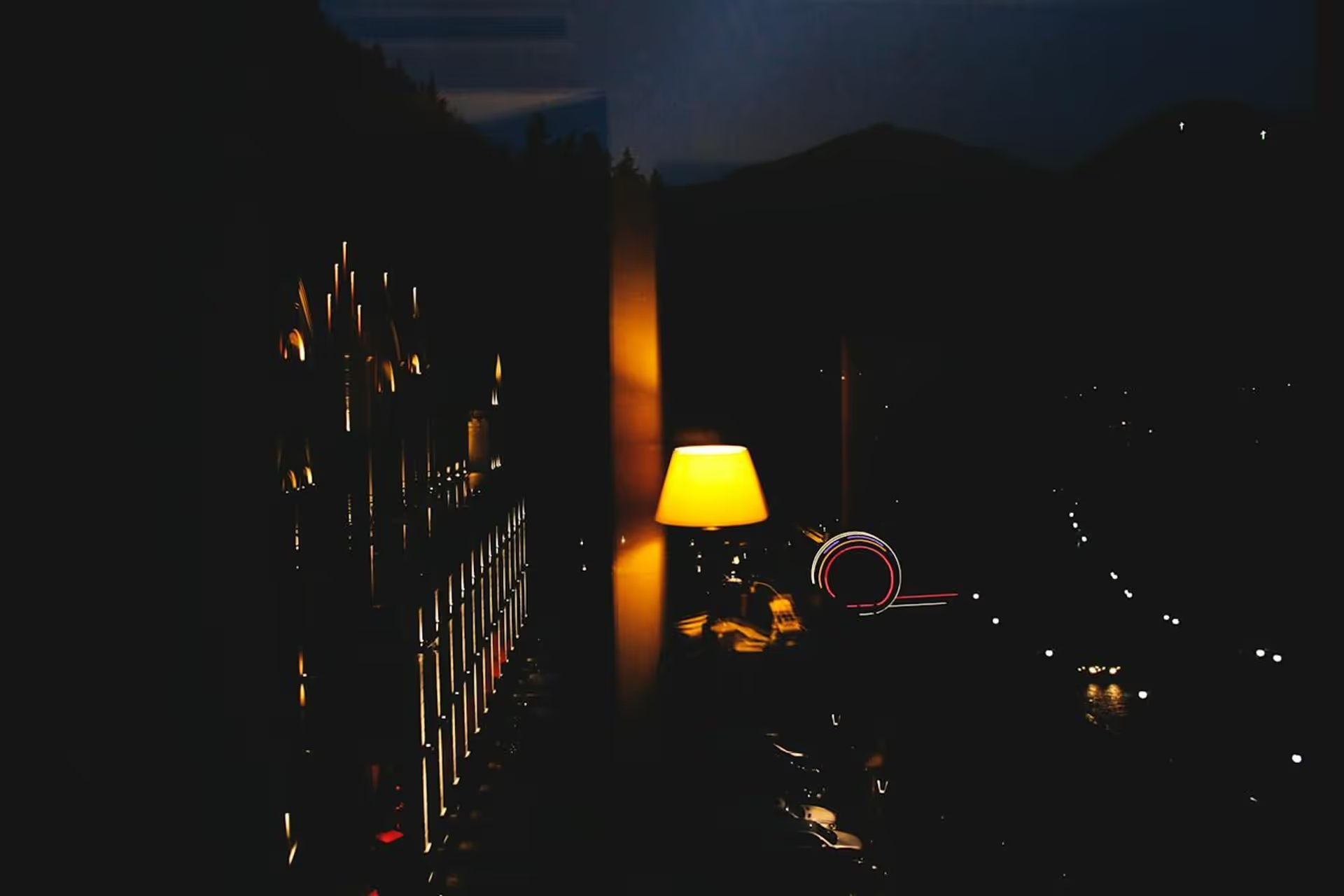



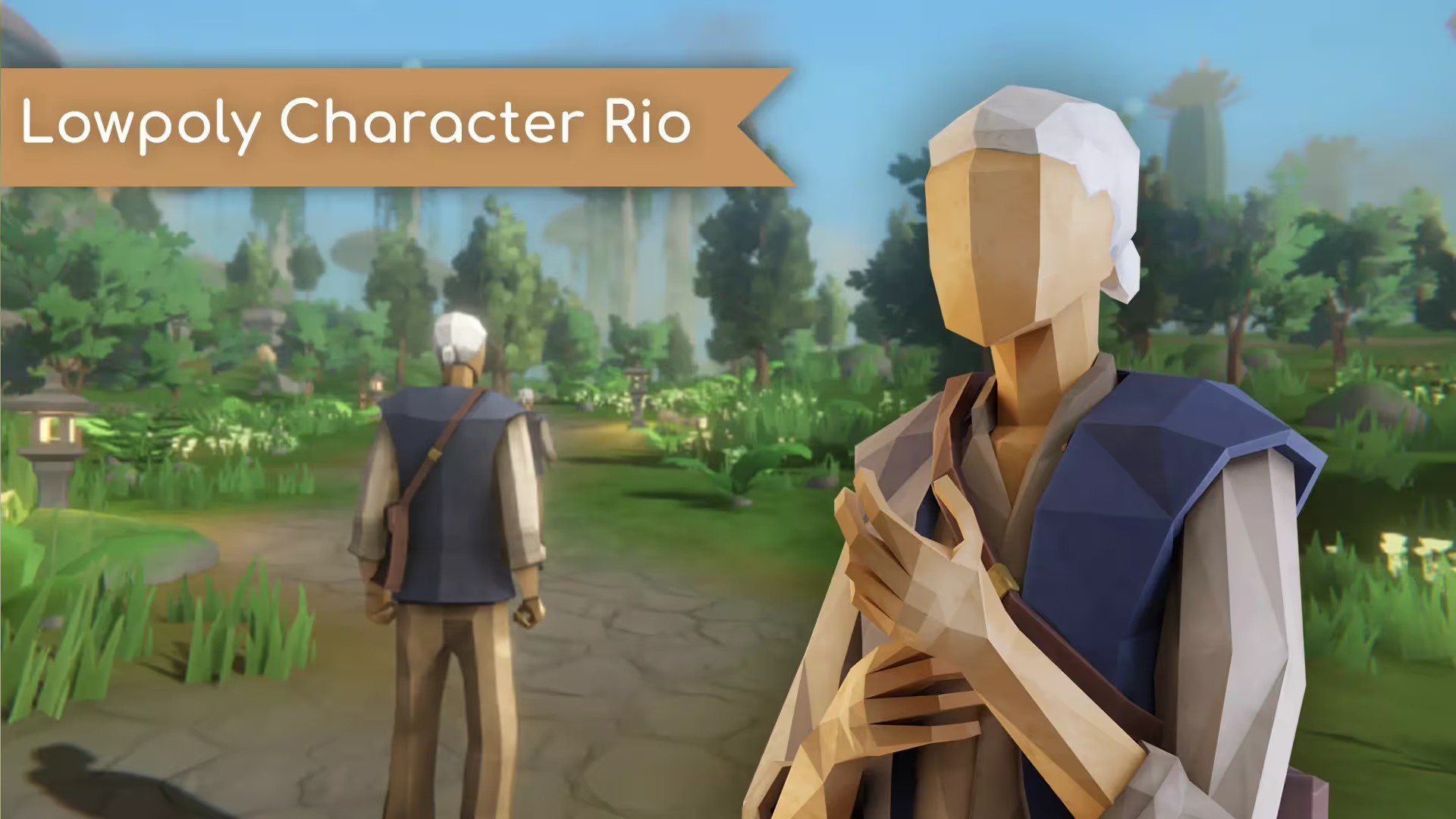
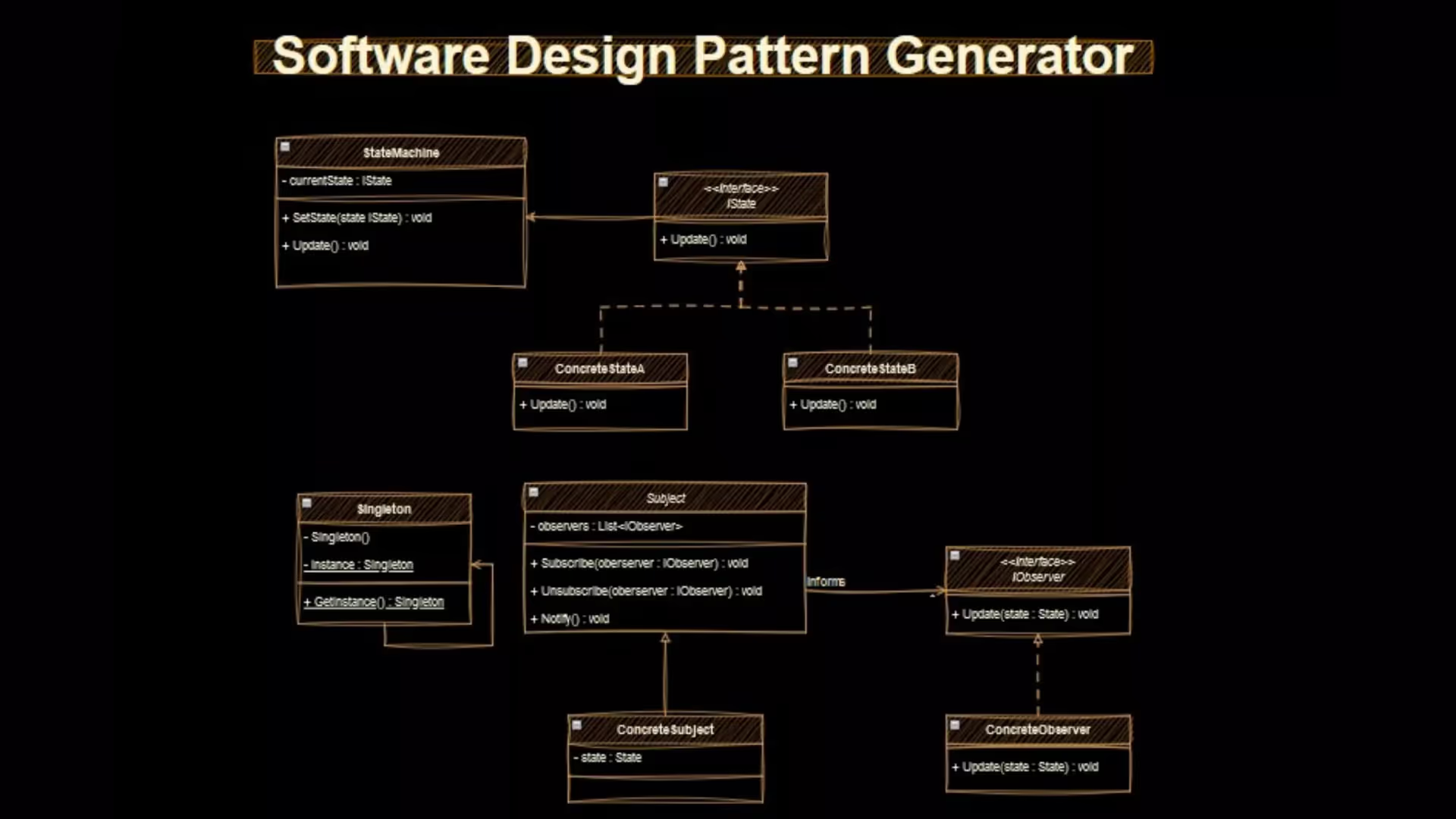




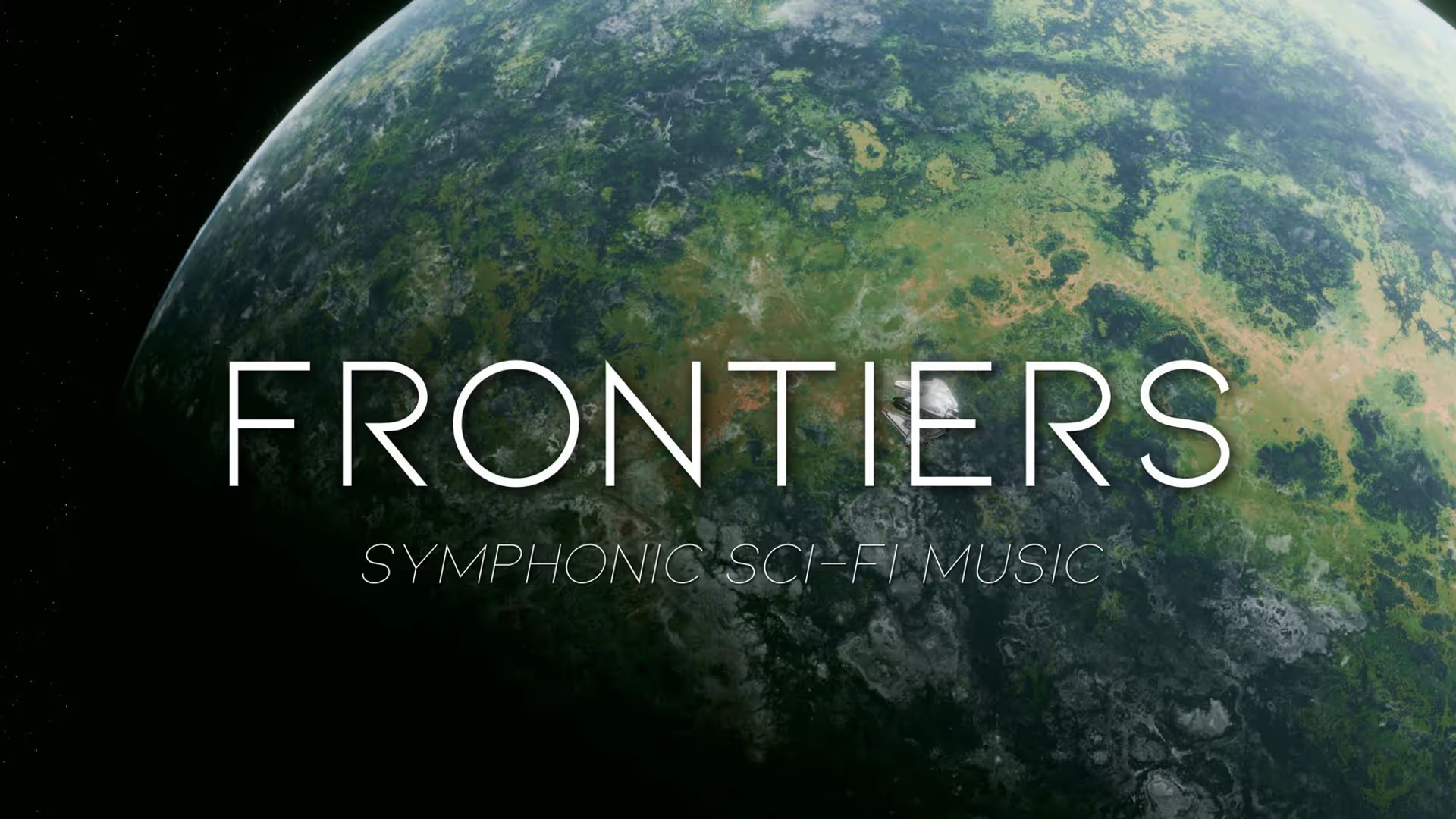

.avif)

.avif)





.avif)
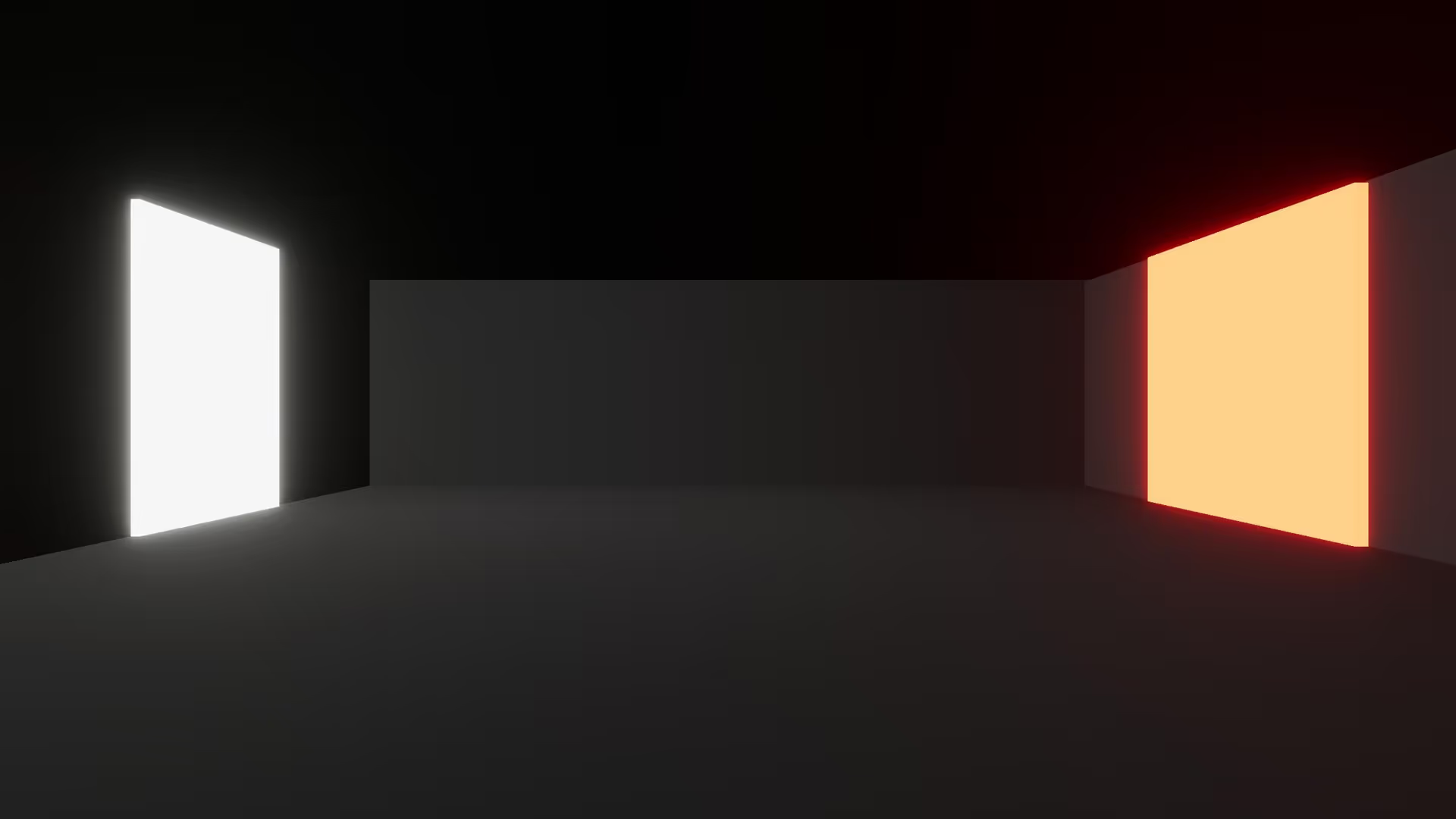
.avif)