Auto Exposure Patch 1.3.0 Notes
Auto Exposure for URP Patch 1.3.0 Release Notes, Overview, and Exposure Compensation Curves in-depth explanation.
Overview
Auto Exposure 1.3.0 brings editor improvements, bug fixes, and exposure compensation curves to Auto Exposure for URP. In this post, you’ll learn more about each of these improvements. There will also be a deep dive on Exposure Compensation Curves. You can also view the companion video on YouTube for this patch. The companion video goes in more depth on setting up Auto Exposure, using the Volume System, and using the Exposure Compensation Curves.
Patch Notes for Release 1.3
Editor Improvements
- Updated names of some fields in the inspector to improve clarity.
- EV Min has been renamed to Lower Bound.
- EV Max has been renamed to Upper Bound.
- EV Compensation has been renamed to Fixed Compensation.
- Adaptation heading has been renamed to Adaptation Settings.
- Added a header for the Exposure Settings section.
- Increased spacing between sections of the Auto Exposure volume editor.
- Updated tooltips for various fields in the inspector.
- Compensation now maps more intuitively: Increasing compensation increases the brightness of the scene, decreasing compensation decreases the brightness of the scene.
Bug Fixes
- Auto Exposure now works correctly in applications using Dynamic Render Scaling.
Exposure Compensation Curves
- Introduced Exposure Compensation Curves, which uses the TextureCurveParameter component of the VolumeComponentSystem.
- Exposure Compensation Curves are combined additively with the Fixed Compensation setting.
- These compensation curves let you precisely configure the exact exposure compensation in your shot throughout the complete EV Curve.
- The compensation curve x-axis ranges from 0 to 1, but maps to the Lower Bound -> Upper Bound range of the Exposure Settings. Your curves will automatically stretch or squash depending on how you adjust these ranges.
- The curve’s y-axis ranges from EV-3 to EV+3, allowing your camera to dynamically adjust from one-eighth brightness all the way through to eight-times brightness - all based only on the luminance values of the shot of your current scene.
Companion Video
We produced a brief video for YouTube in which we highlight this latest release. In the video, we provide a quick overview of the asset itself. We also give a step-by-step walkthrough detailing how to set up Auto Exposure. Last, we demonstrate how to use Exposure Compensation Curves in practice. This video was embedded at the top of the page, but you can also click here to watch the Auto Exposure 1.3 Release Video.
Closing
To learn more about Auto Exposure for URP, I recommend checking out the product page for this game asset on the Unity Asset Store. This is a great asset for any Unity production. However, it is especially good for Unity projects that aim to achieve photorealism. This eye adaptation asset enables you to dramatically increase the dynamic range of your scenes so that players can move from bright outdoor scenes to indoor scenes with ease.
More About OccaSoftware
At OccaSoftware, we produce the best game assets for independent Unity game devs like you. We also produce free assets to help folks just starting out. Check them out on our publisher page: https://bit.ly/occasoftware-publisher
If you need any more gamedev or Unity support, just reach out to us on Twitter at @OccaSoftware
You can also check out our Youtube videos where we feature free assets and more, OccaSoftware Unity Game Assets on Youtube.


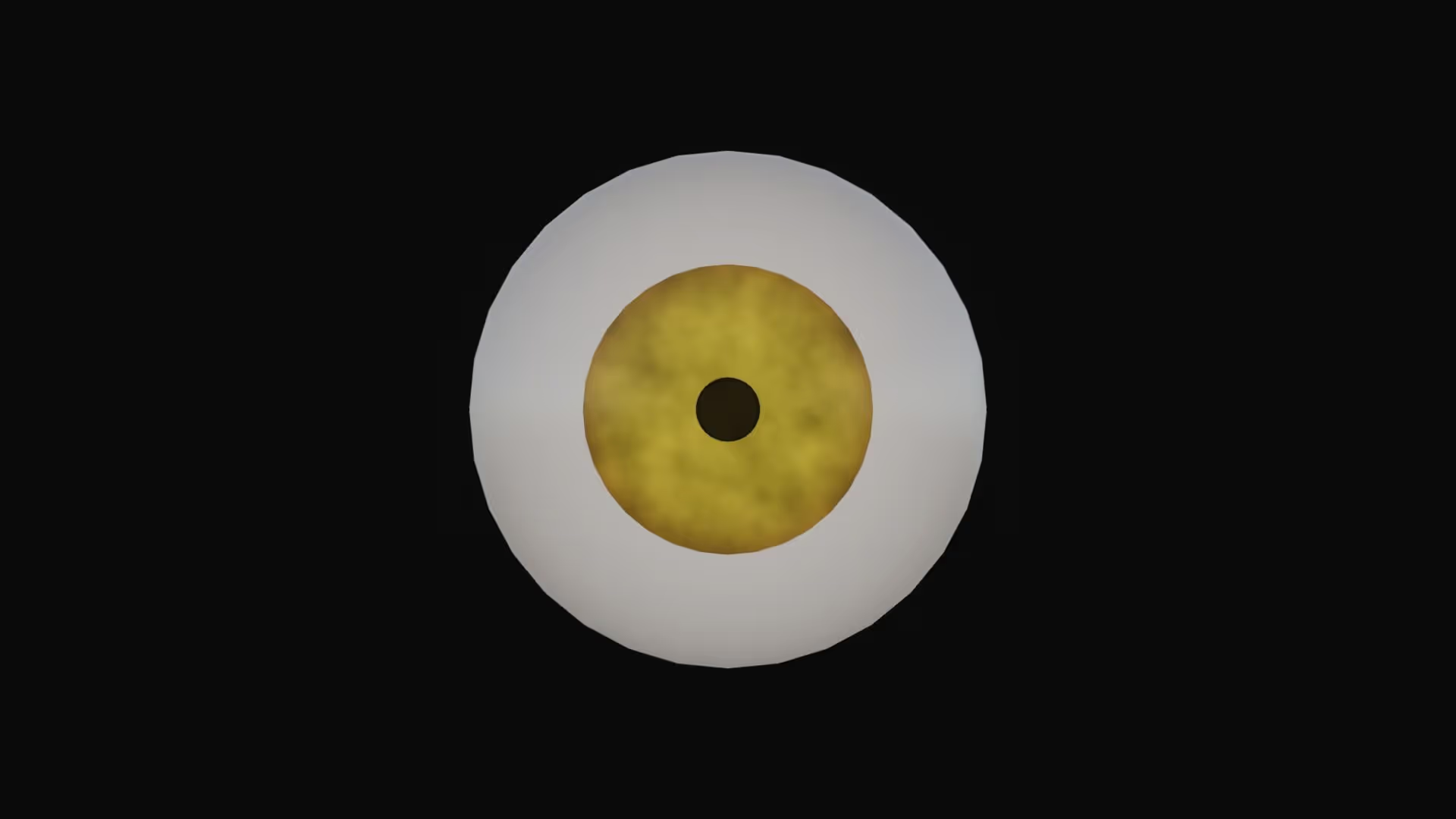
.avif)

.avif)

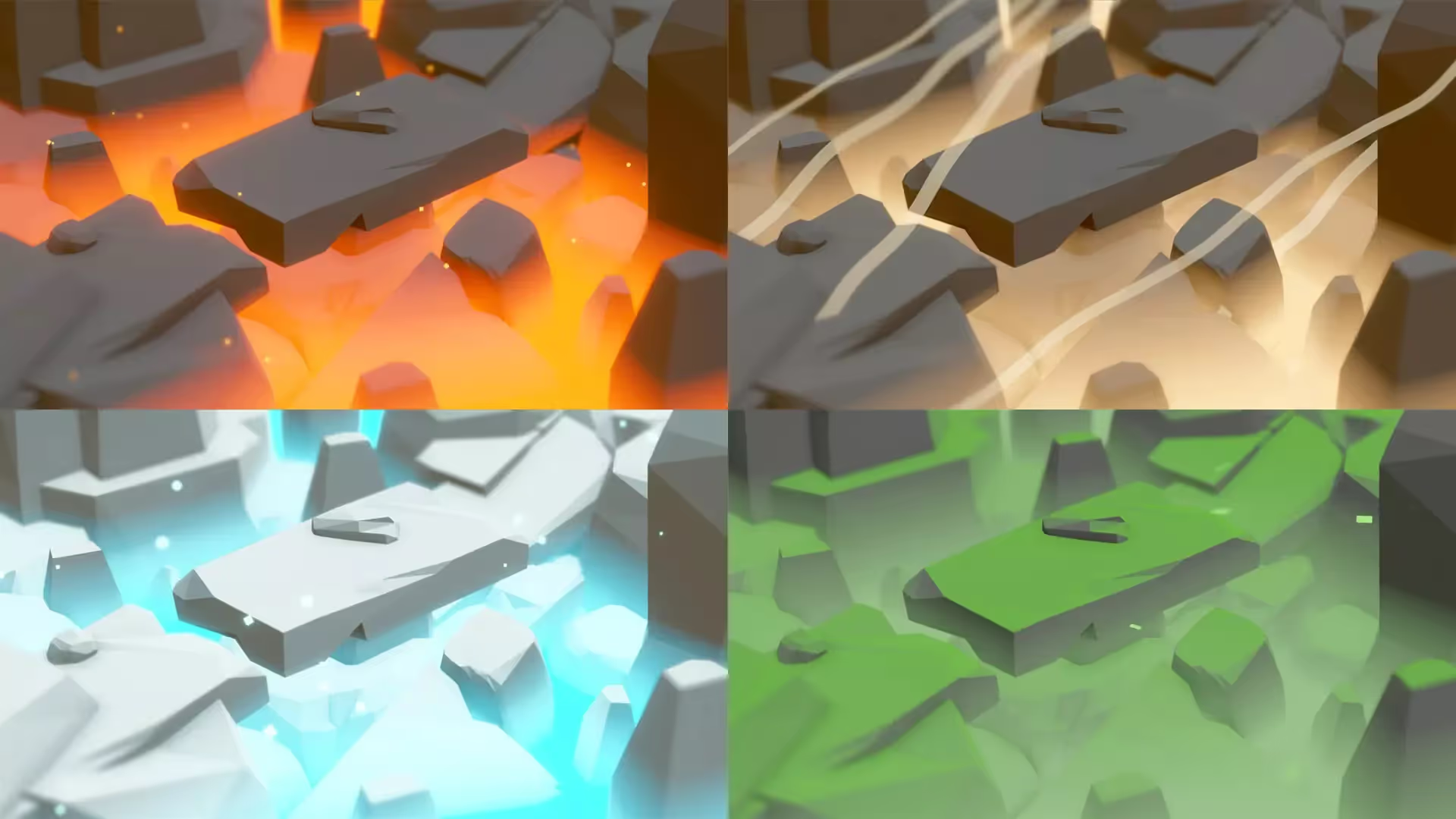
.avif)

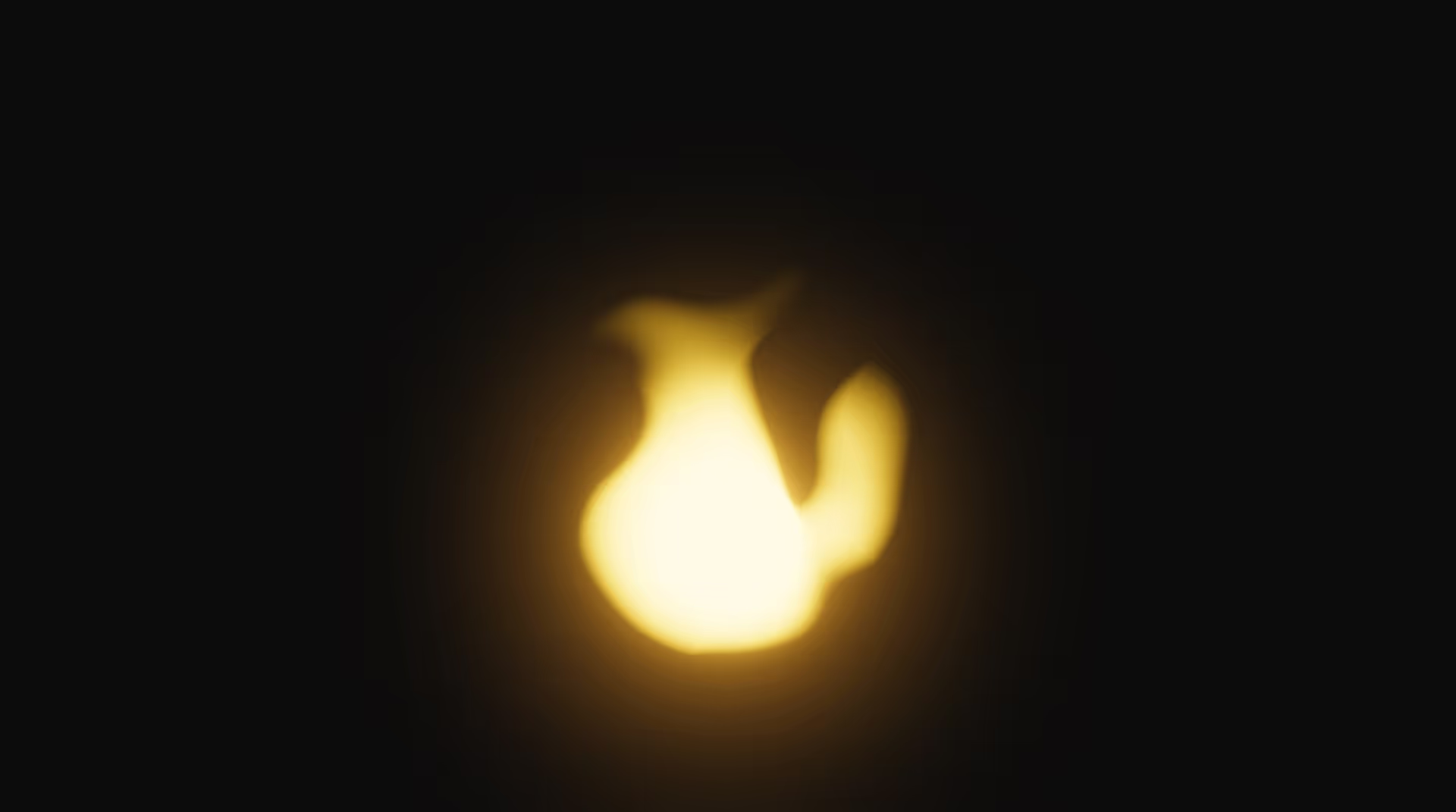

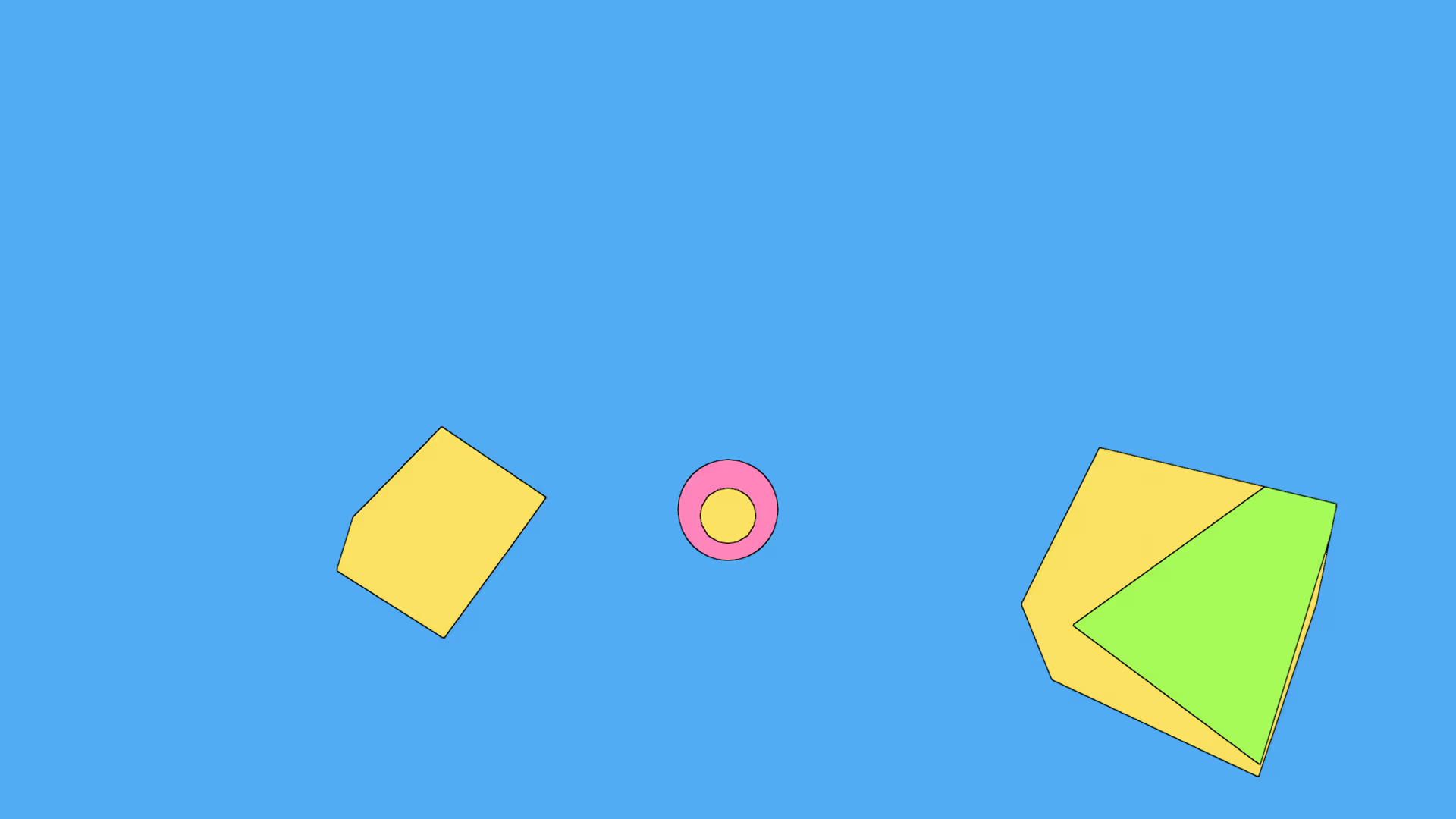

.avif)


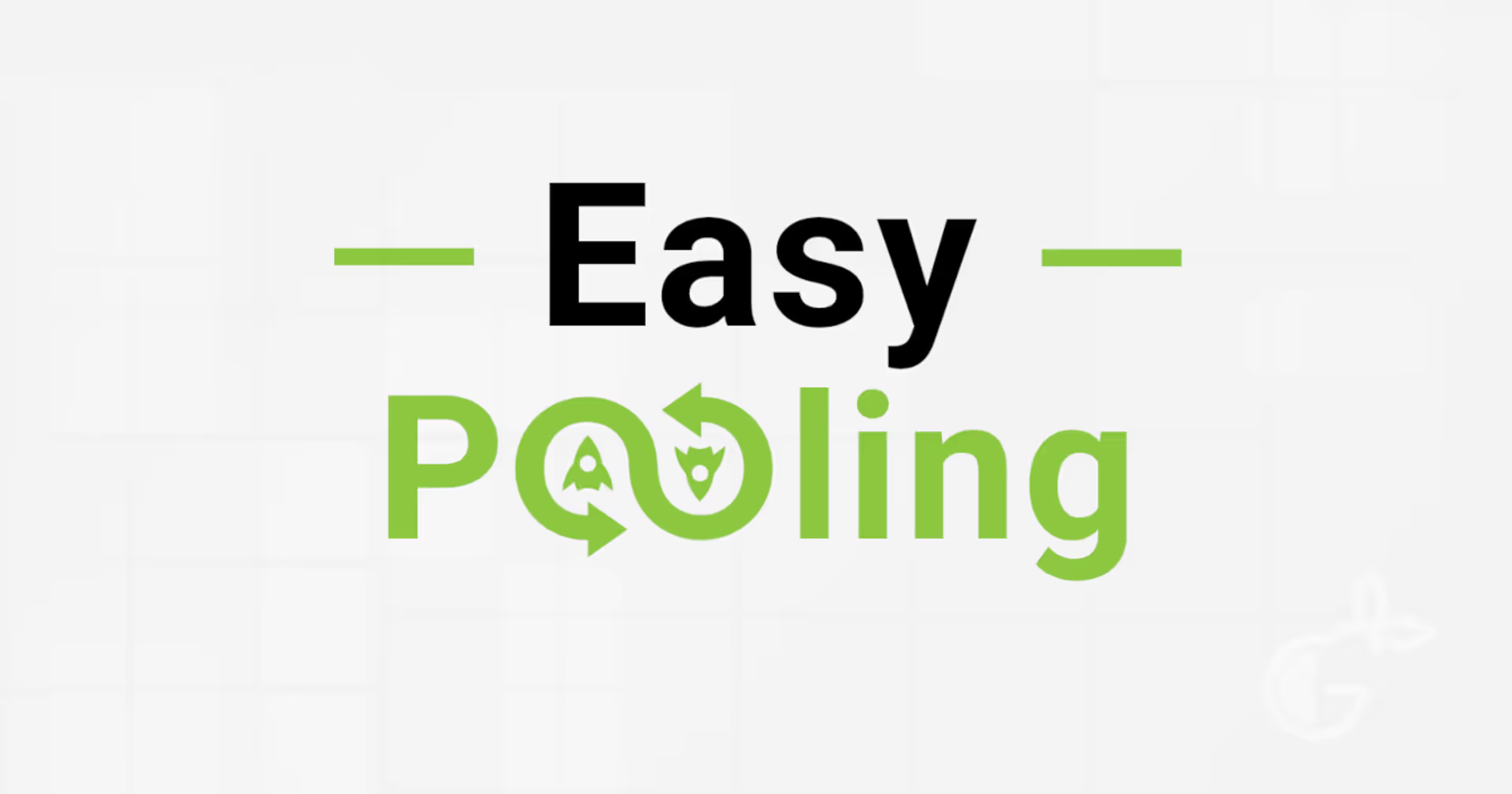



.avif)
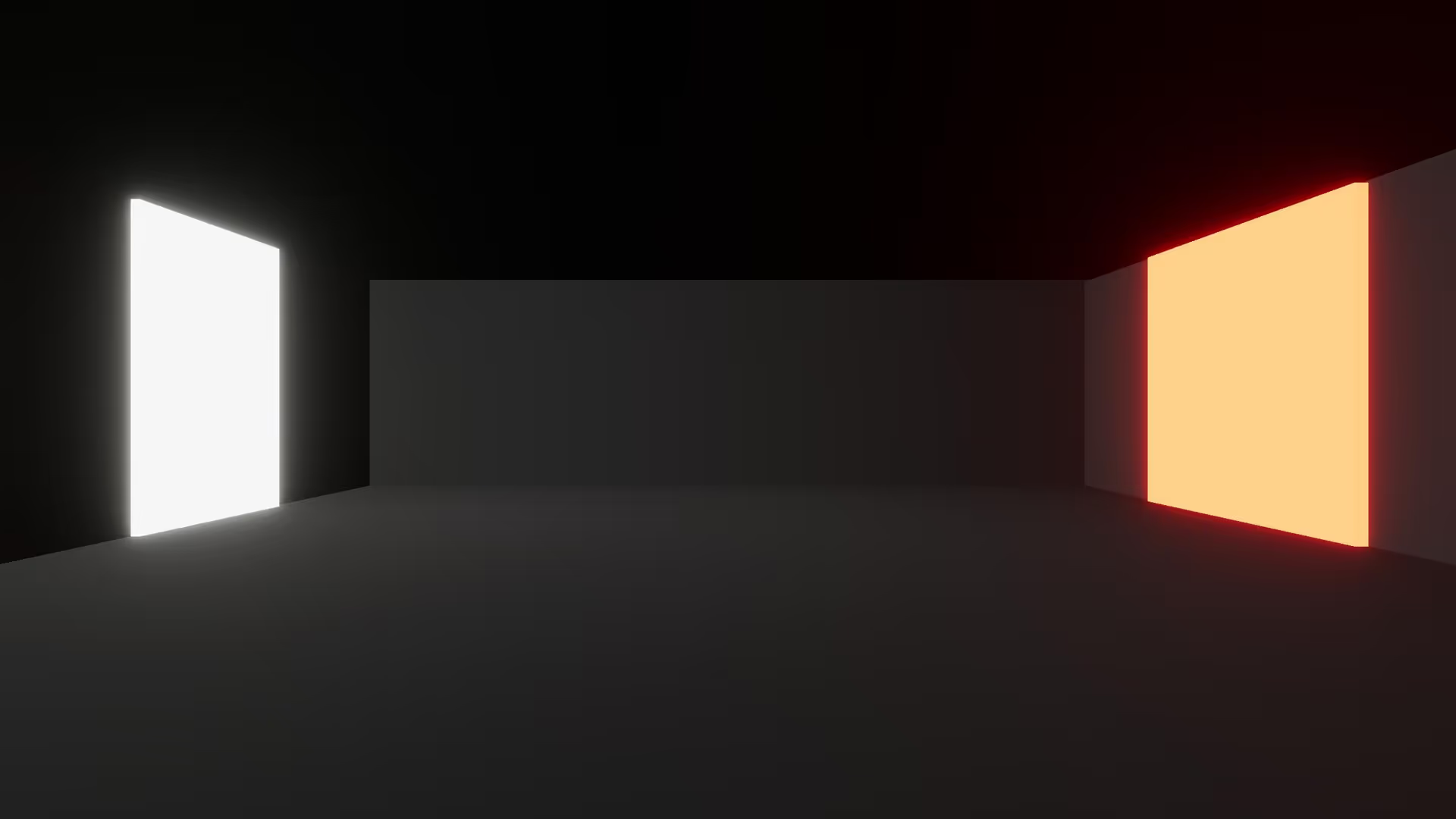
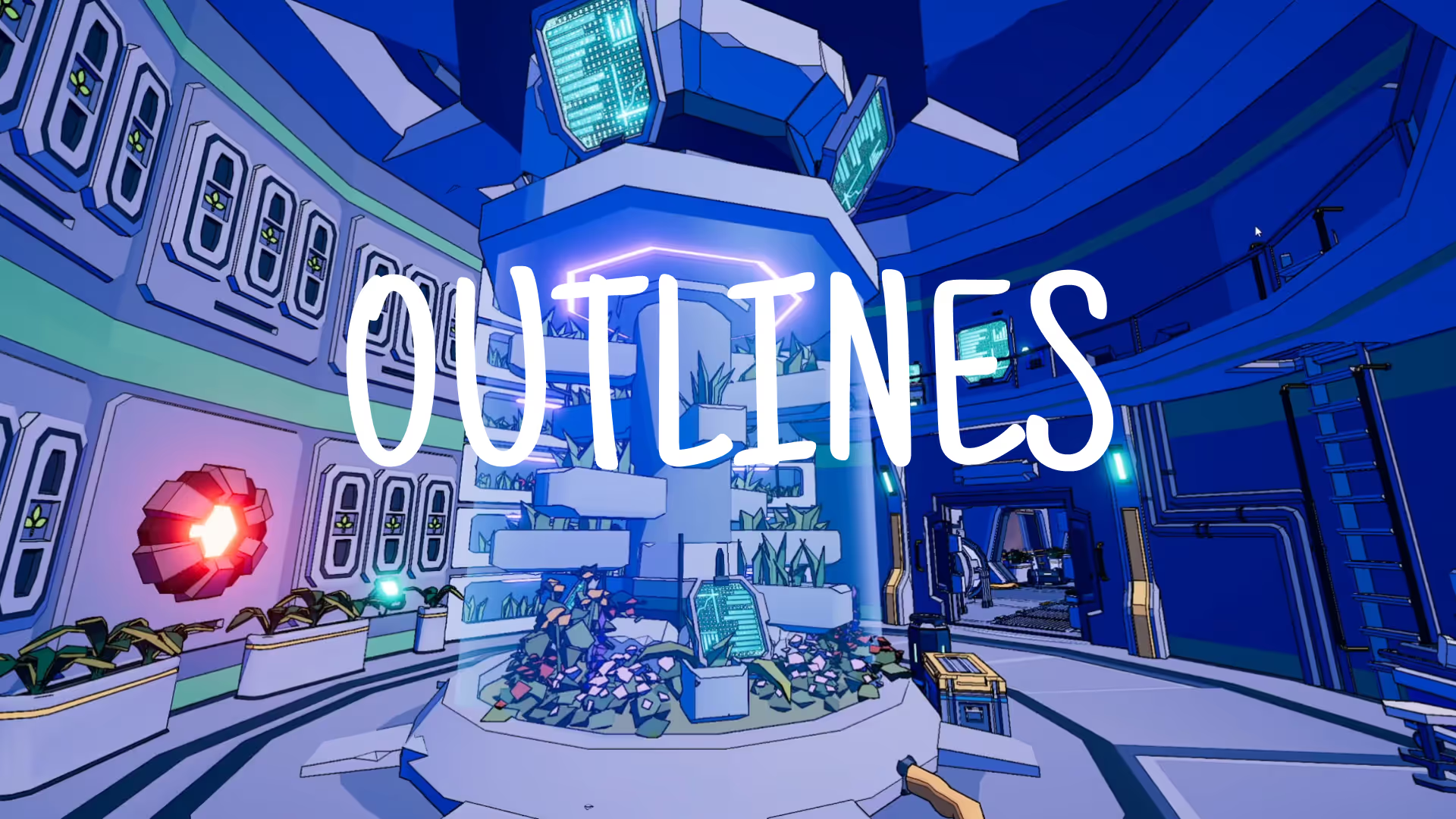


.avif)
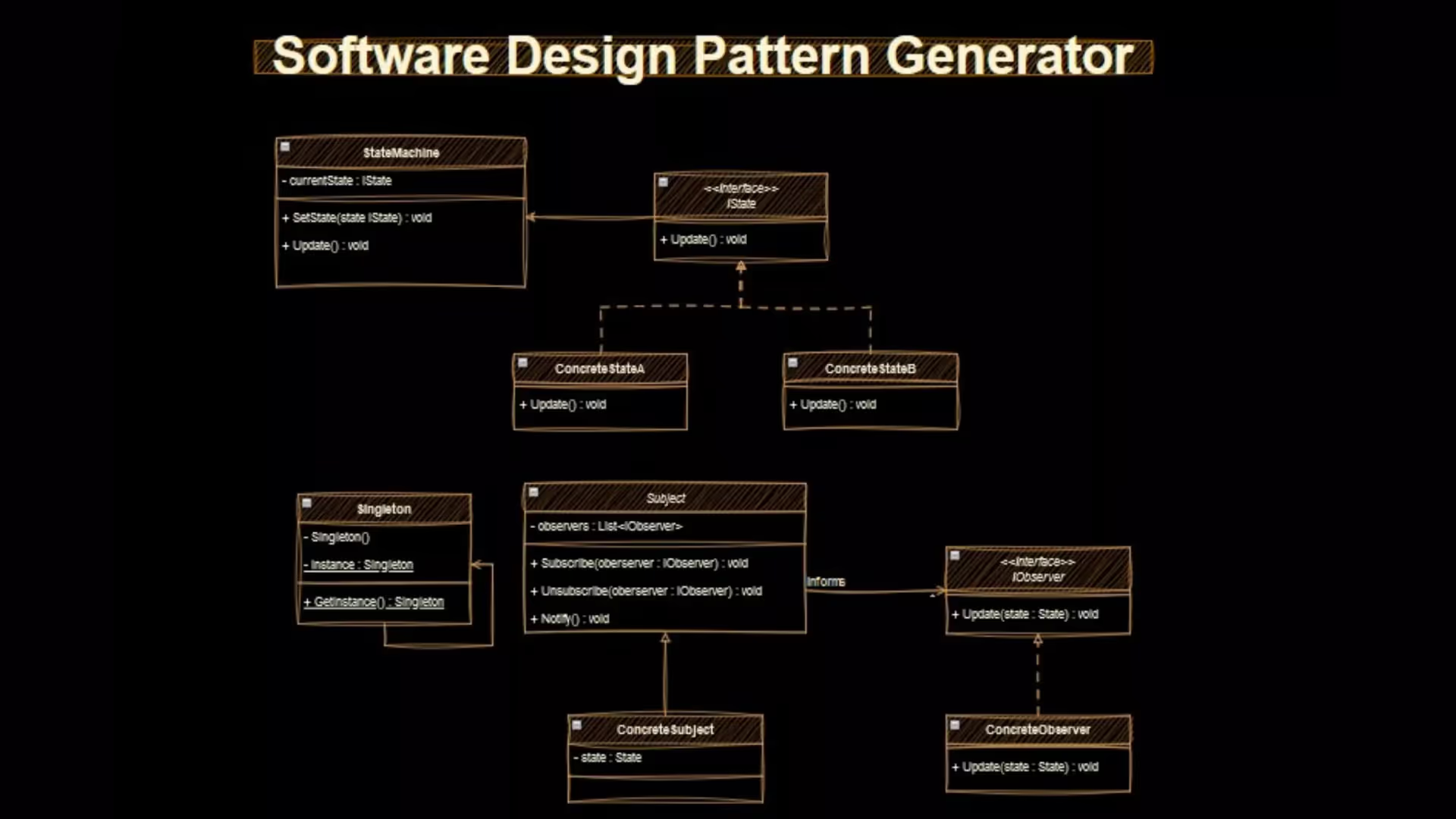

.avif)
.avif)