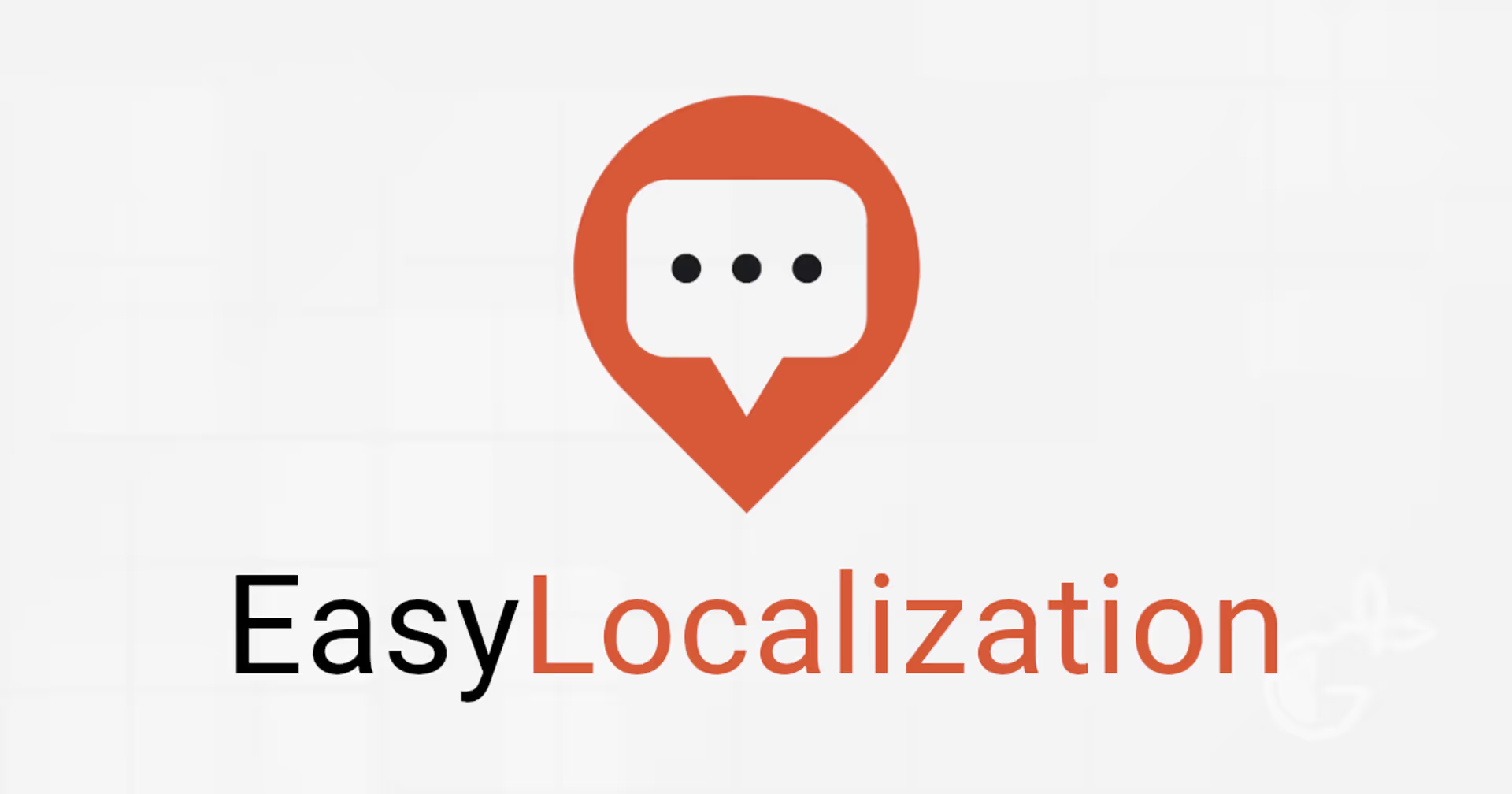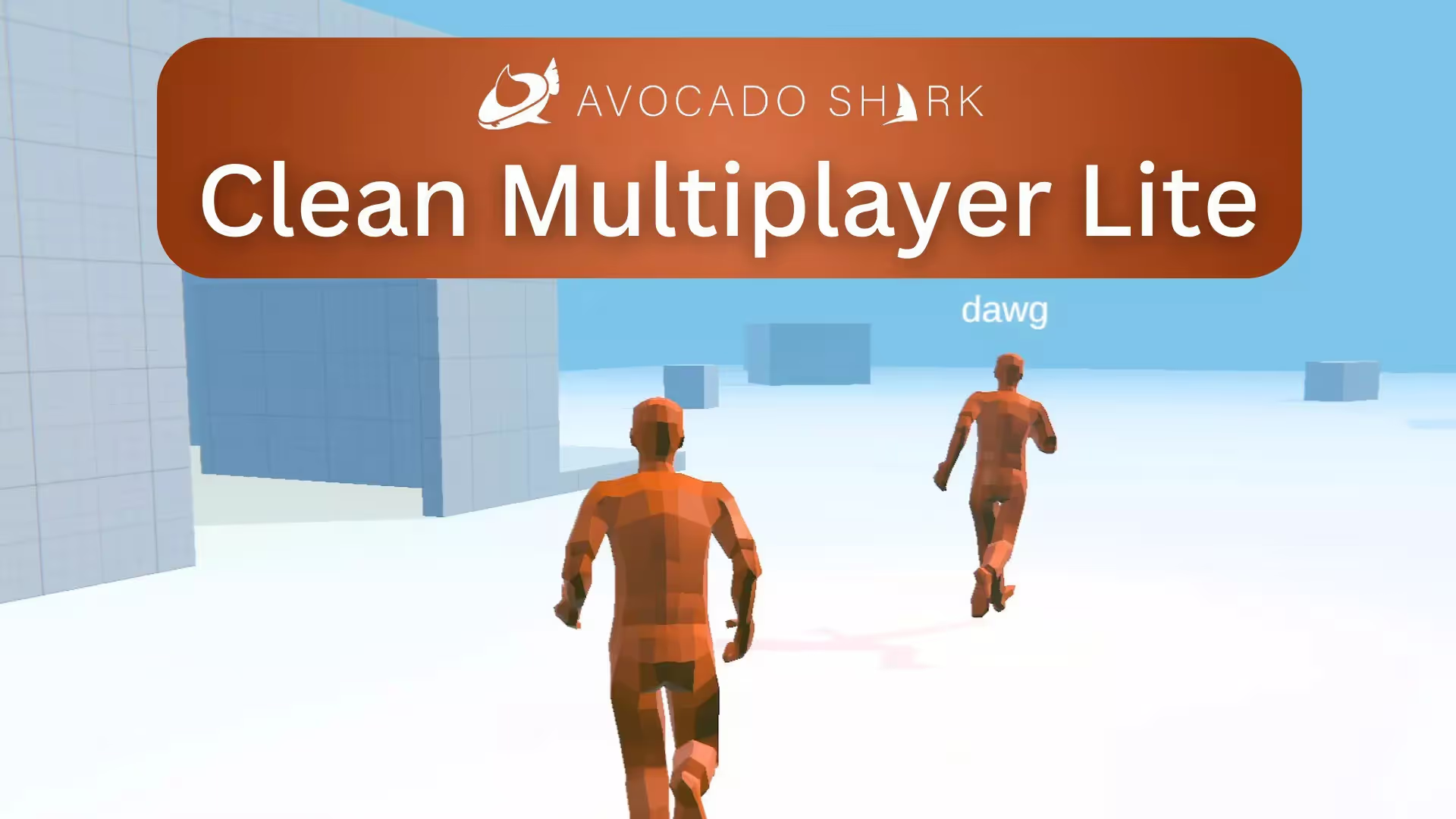Using Step in HLSL
What you need to know about Step
float step(float y, float x);
- If x is greater than or equal to y, the function returns 1.
- If x is less than y, the function returns 0.
Introduction
In graphics programming, shaders play a crucial role in creating stunning visual effects and realistic simulations.
High-Level Shading Language (HLSL) is a powerful tool used to write shaders for DirectX applications.
One of the key techniques that can significantly enhance the efficiency and performance of shader programming is utilizing the “step” function.
In this article, we will explore how to leverage the step function in HLSL to achieve better control over shading and create visually compelling graphics.
1. Understanding the Basics of HLSL Shaders
Before diving into the intricacies of using the step function in HLSL, let’s quickly recap the fundamentals of HLSL shaders. HLSL is a language specifically designed for writing shaders that run on the GPU (Graphics Processing Unit). Shaders are responsible for processing vertices and pixels to generate the final image displayed on the screen.
2. Introducing the Step Function
The step function in HLSL is a valuable tool that allows us to create conditional logic within our shaders. It takes two arguments: a threshold value (y) and a comparison value (x). The function returns 0 if x is less than y, and 1 if x is greater than or equal to y. The syntax for the step function is as follows:
float step(float y, float x);
The step() function declaration specifies that it takes two float arguments, y and x, and returns a float value. It is important to note that the step() function operates element-wise when used with vector types.
Let’s consider an example usage of the step function to highlight its behavior:
float threshold = 0.5;
float comparisonValue = 0.3;
float result = step(threshold, comparisonValue);
In this example, the threshold is set to 0.5 and the comparisonValue is set to 0.3. When the step() function is called with these values, it compares comparisonValue against the threshold. Since 0.3 is less than 0.5, the step() function returns 0, and the value of result becomes 0.
By utilizing the step function, we can introduce conditional behavior and create smooth transitions or apply different shading techniques based on specific conditions within our shaders.
It is a versatile function that enables us to control various aspects of the rendering pipeline.
3. Controlling Shading with the Step Function
By utilizing the step function, we can control the shading intensity or color based on specific conditions.
For instance, let’s say we want to create a shader that highlights edges. We can use the step function to compare the difference in intensity between neighboring pixels.
If the difference exceeds a certain threshold, we can increase the shading intensity, effectively emphasizing the edges.
4. Achieving Sharp Transitions with Step Function
The step function can be employed to achieve sharp transitions between different shading techniques.
By utilizing an interpolation function such as lerp (linear interpolation), we can sharply blend between two shading states based on the output of the step function.
This technique is commonly used in creating sharp gradient effects, hard-edged transitions between colors, or other visual effects that require sharp interpolation.
5. Optimizing Shader Performance with Step
Efficiency is a critical aspect of shader programming.
The step function can help optimize the performance of our shaders by reducing unnecessary calculations. By employing the step function, we can avoid performing expensive calculations or applying complex shading techniques when they are not needed.
This optimization technique can significantly improve the overall performance of our shaders.
6. Applying Step in Real-World Examples
To provide a better understanding of how the step function is used in practice, let’s explore an actual implementation.
Suppose we want to create a shader that dynamically adjusts the intensity of a light source based on the distance from the object being shaded.
We can achieve this effect by utilizing the step function. Here’s an example usage of the step function in HLSL:
float4 CalculateLight(float3 position, float3 lightPosition, float maxDistance, float maxIntensity)
{
float distance = distance(position, lightPosition);
float intensity = step(maxDistance, distance) * maxIntensity;
return float4(intensity, intensity, intensity, 1.0);
}
float4 main(float4 position : SV\_Position) : SV_Target
{
float3 objectPosition = position.xyz;
float3 lightPosition = float3(10.0, 5.0, 2.0);
float maxDistance = 20.0;
float maxIntensity = 1.0;
float4 lightColor = CalculateLight(objectPosition, lightPosition, maxDistance, maxIntensity);
return lightColor;
}
In the above example, the CalculateLight function takes the position of the object being shaded, the position of the light source, the maximum distance at which the light should have an effect, and the maximum intensity of the light.
The step function is used to determine if the distance between the object and the light exceeds the maximum distance. If it does, the intensity is set to 0. Otherwise, it is set to the maximum intensity.
The resulting intensity value is then used to determine the color of the light in the main function.
This is just one example of how the step function can be used in a real-world scenario. By customizing the threshold values and incorporating additional logic, you can create a wide range of effects and behaviors within your shaders.
Keep in mind that the declaration and usage of the step function may vary depending on your specific shader requirements and the overall structure of your HLSL code.
7. Troubleshooting Common Issues
While using the step function can greatly enhance shader programming, it’s important to be aware of potential issues. Common problems include incorrect threshold values, mismatched comparisons, or unintended artifacts due to improper usage. To overcome these issues, thorough testing, debugging, and refining of the shader code are necessary. It’s recommended to consult the DirectX documentation and online resources to address specific problems.
8. Conclusion
In conclusion, the step function in HLSL is a powerful tool that enables us to create visually appealing and efficient shaders.
By leveraging the step function, we can enhance shading control, achieve smooth transitions, optimize performance, and unleash our creativity in shader programming.
With the knowledge gained from this article, you can explore a wide range of possibilities and take your shader programming skills to new heights.
FAQs
Q. Can the step function be used in other shading languages apart from HLSL?
A. Yes, the step function is commonly supported in various shading languages, including GLSL (OpenGL Shading Language).
Q. Are there any performance considerations when using the step function?
A. While the step function itself is relatively efficient, it’s essential to use it judiciously and avoid unnecessary calculations or redundant comparisons to maintain optimal performance.
Q. Can I use the step function to create complex procedural textures?
A. Absolutely! The step function can be combined with other functions and techniques to create intricate and realistic procedural textures.
Q. Are there any online resources for learning more about shader programming and the step function?
A. Yes, there are numerous online tutorials, forums, and documentation available that delve deeper into shader programming concepts and techniques, including the step function. We recommend starting with Microsoft’s learning docs.
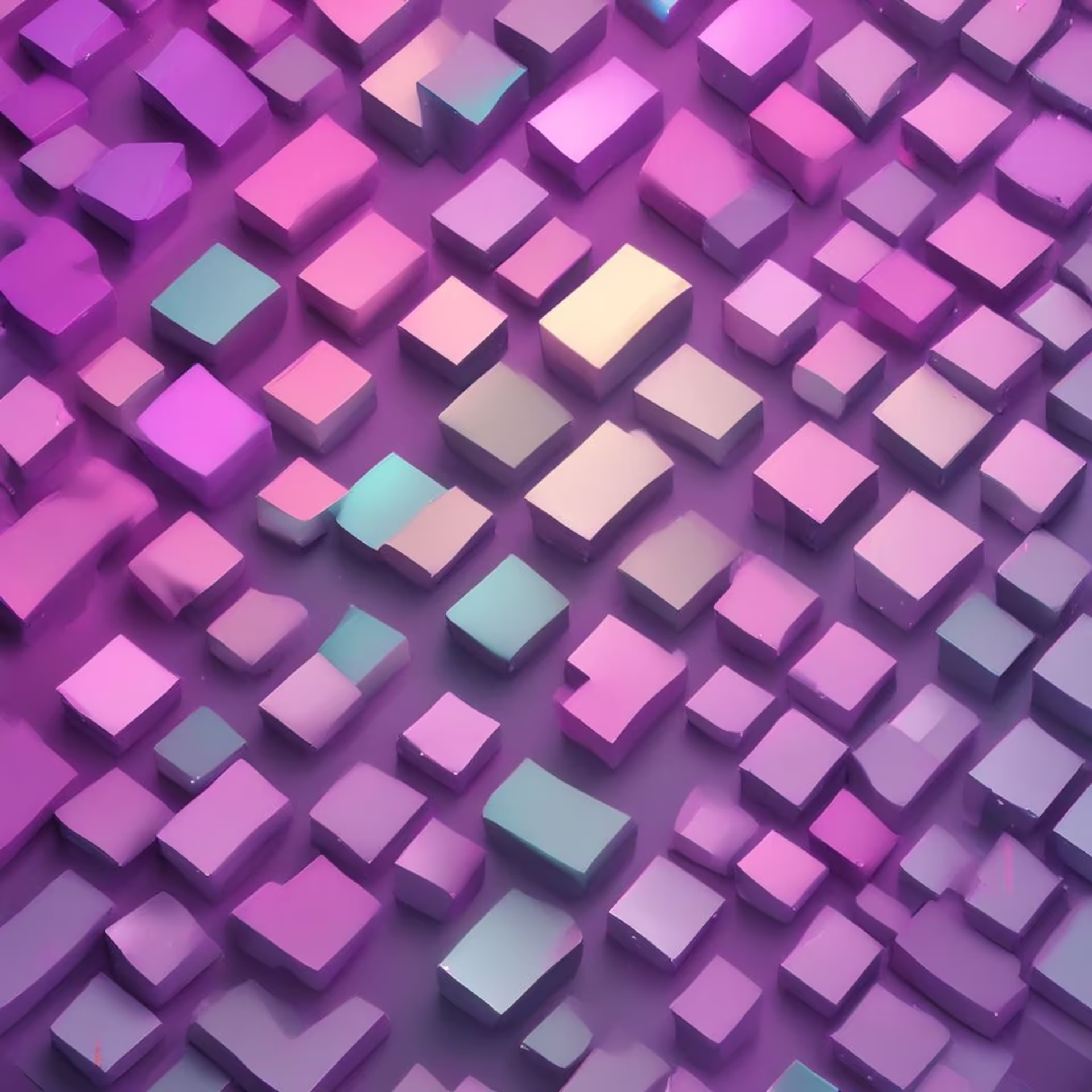


.avif)
.avif)
.avif)
.avif)

.avif)


.avif)


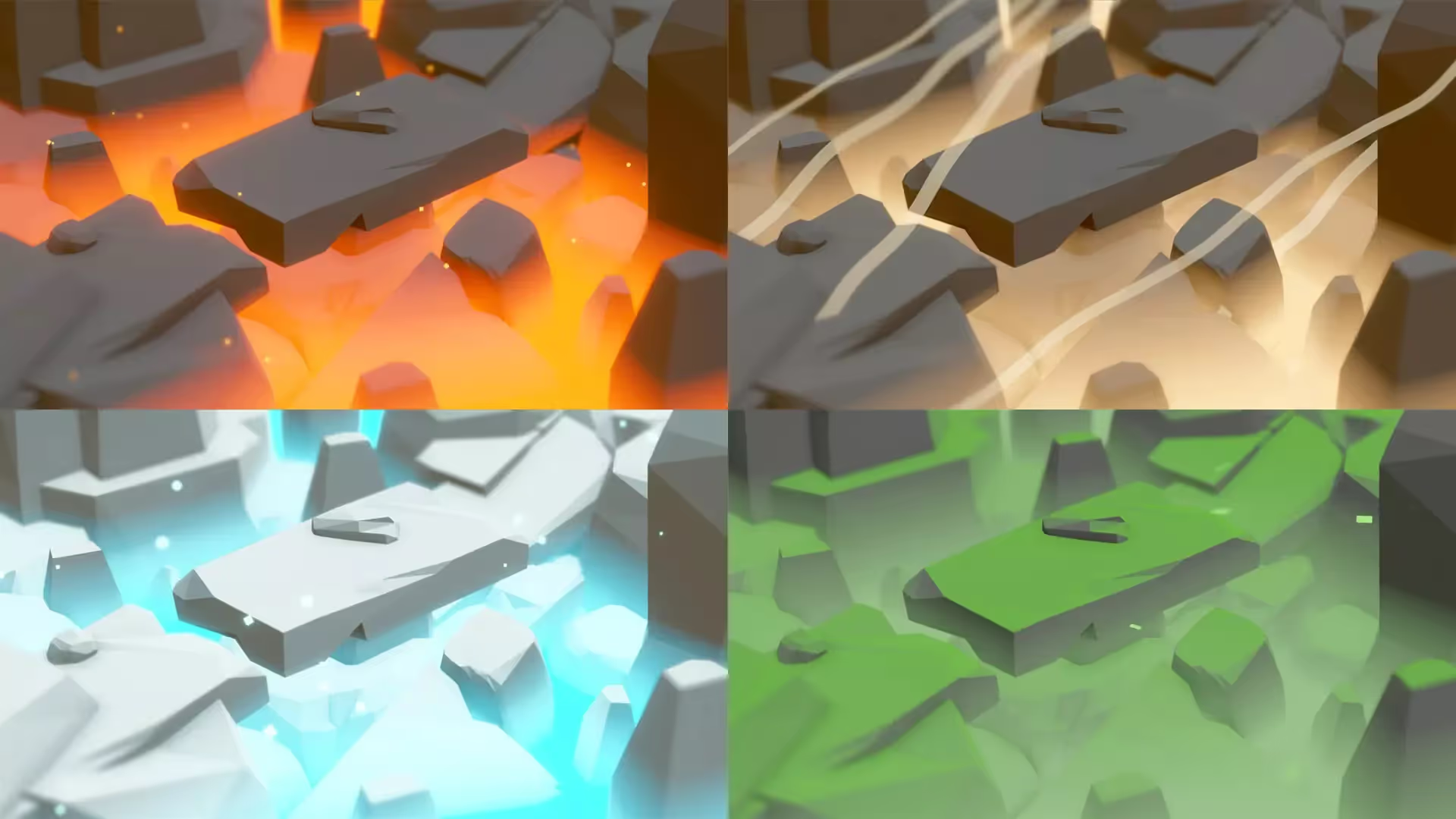
.avif)



.avif)

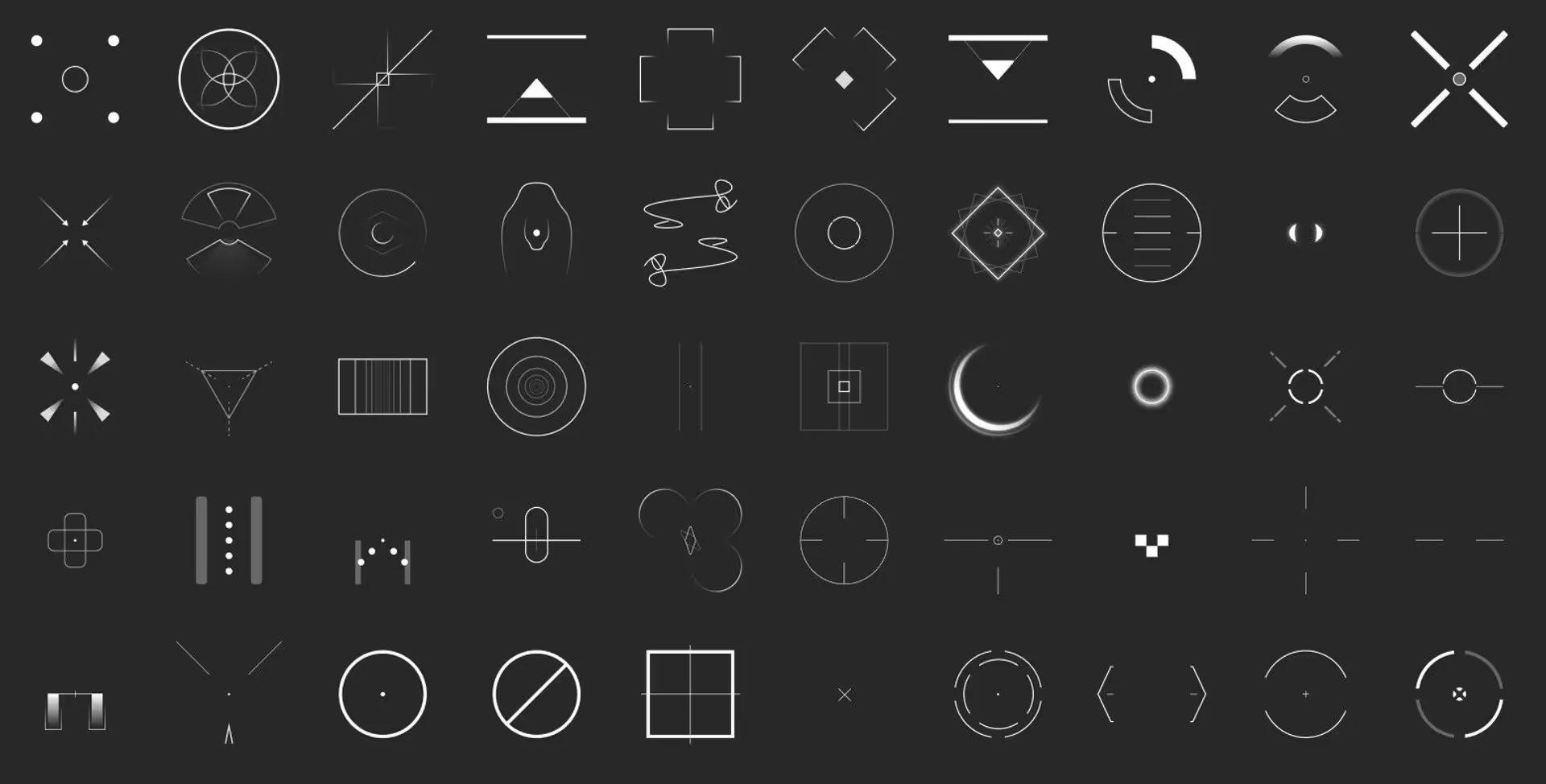

.avif)