What is Unity Analytics?
Analytics is a crucial part of any game development process. Unity supports efficient analytics by providing Unity Analytics as part of the Unity Gaming Services platform. The Unity Analytics package automatically collates events and actions associated with your gaming platform. With this package, you can track end users’ actions on your game and gain insights into how to manage your game performance and behaviors.
The Unity Analytics package uses real-time dashboards to communicate actionable insights. Unity game developers leverage this package to make data-driven informed decisions, in turn, enhancing their game’s performance. This package is essentially useful for end-to-end data analysis, driving higher engagement.
Why you should use Unity Analytics?
With Unity Analytics, you’re provided with the end-to-end data analysis of your gaming application. Not only that, you can also use tools for better analysis of the data. With this, you can explore your game’s data to full length to make well-informed data-driven decisions. Also, you can run A/B tests for your game to help you understand how to drive engagements for your gaming applications.
The numerous advantages of the Unity Analytics package make it very essential for game developers to integrate it into gaming applications. Visit this site to learn more about Unity Analytics.
Getting Started with Unity Analytics
Now, you understand why it’s extremely useful to integrate Unity Analytics into your gaming applications. Let’s go into how to get started with the Unity Analytics package. To follow this guide, it’s assumed you’re not new to Unity, and you have developed at least one project on Unity.
To integrate the Unity Analytics package into your Unity project;
- Log in to the Unity Cloud Dashboard or sign up if you do not have an existing account. It’s on the Unity Cloud Dashboard you will set up the Unity Analytics package.
- In the Shortcuts menu in the left panel, search for Analytics and select. This launches the Analytics package.
- Next, to link your project to the Analytics package, make sure you have the SDK (Software Development Kit) initialized. This package is available for Unity 2019.4 or newer. To do this, navigate to the Package Manager on the Window menu. Search for the Analytics package in the Unity Registry list. Then, select and click Install.
- Then, to link your project, navigate to Project Settings under the Edit menu on the Unity Editor. Then go to Services. Log in with your Unity Cloud Dashboard credentials. Click on the project and click on Link project ID.
With this, you have successfully linked your Unity project to the Unity Analytics package.
For more information on linking your project, check this resource
Unity Analytics pricing
Unity provides a free tier for the 50,000 MAU as the pricing is MAU-based. Once your game scales above the free tier, you have to upgrade to continue using Analytics. To understand more about MAU-based pricing, visit this resource
Conclusion
Individuals and organizations are now integrating the Unity Analytics package into their gaming applications for better-informed data-driven decisions. You should try it out today if you haven’t.
Visit the official site to get started today!
.avif)

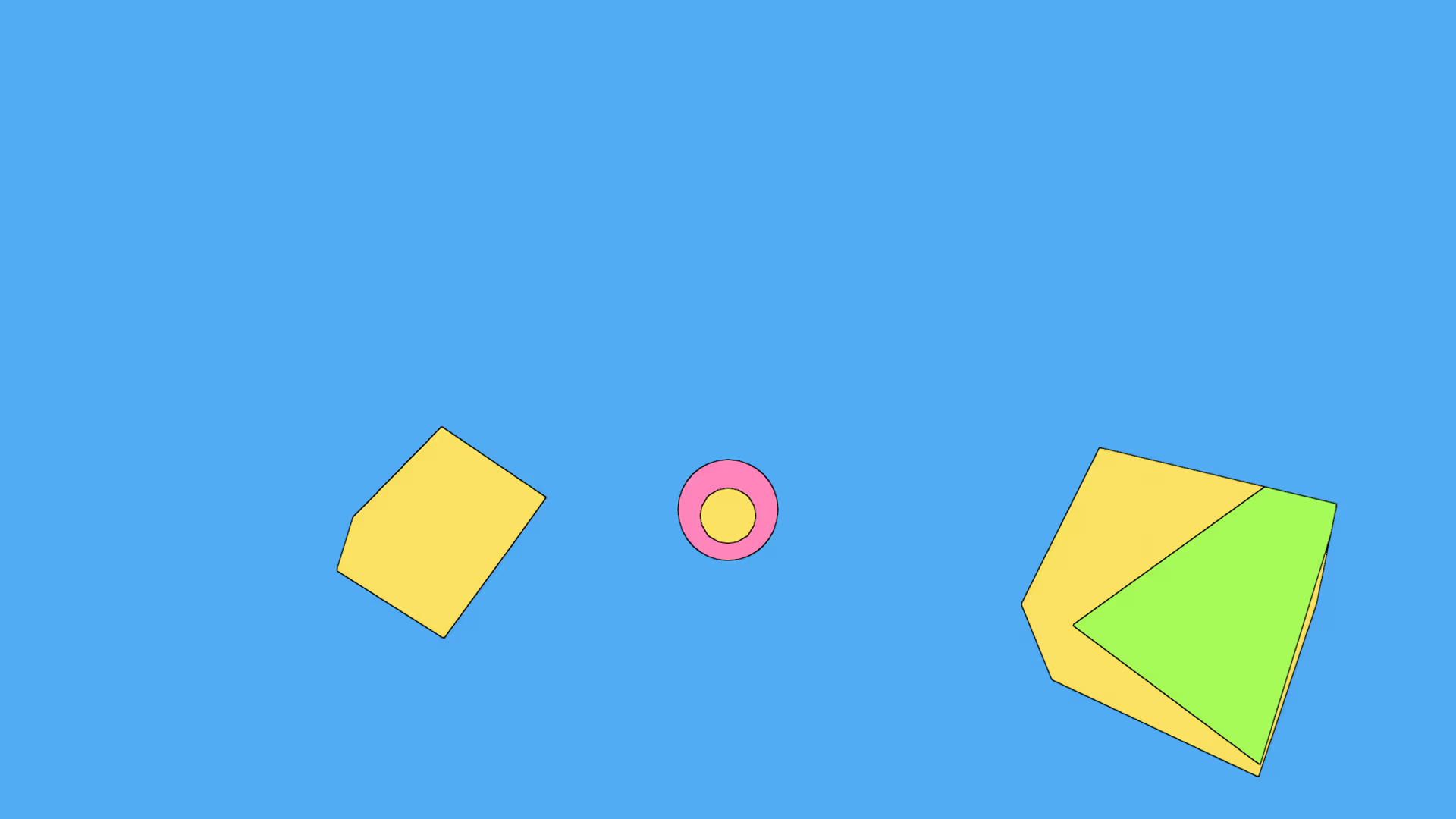
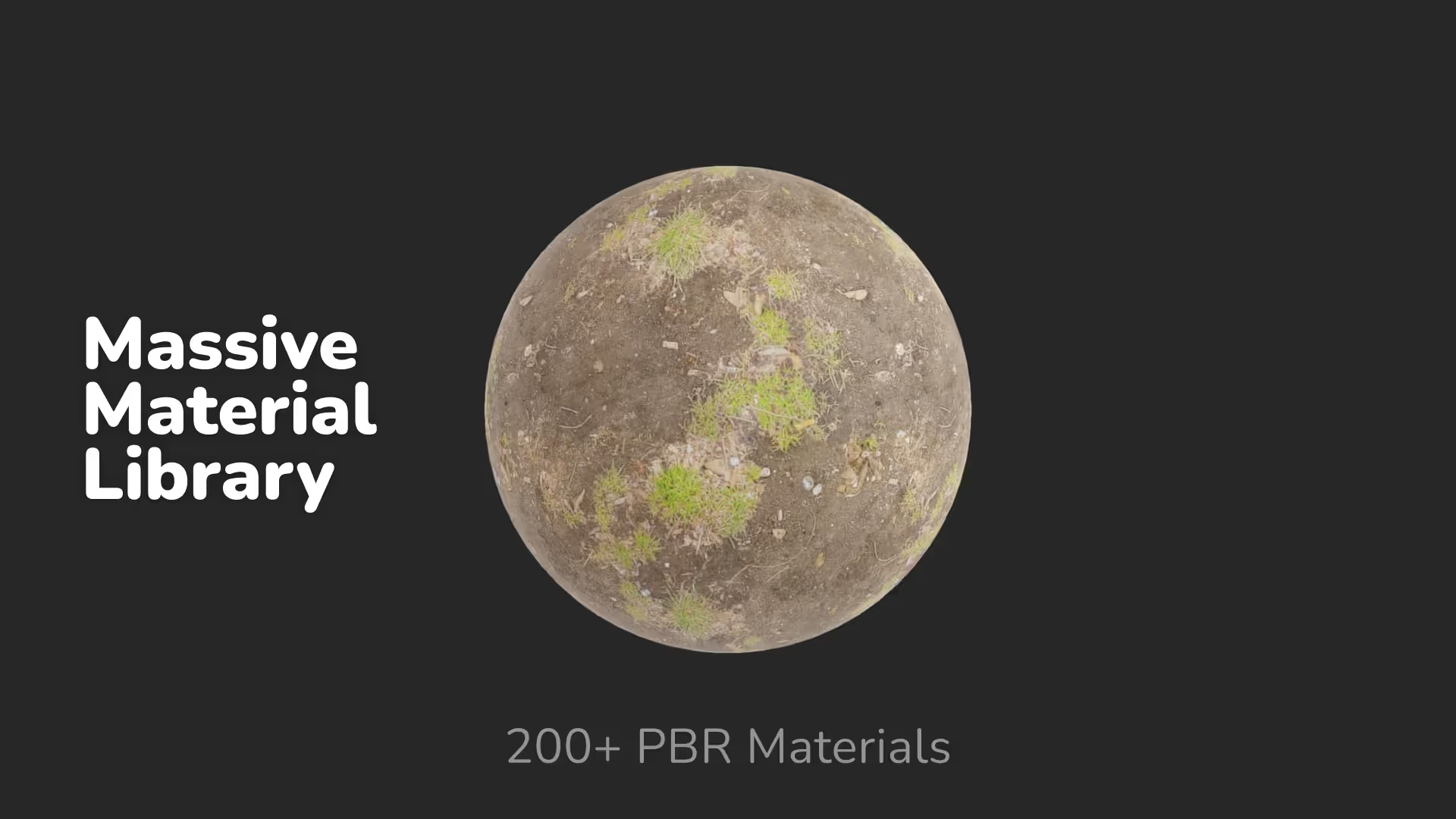
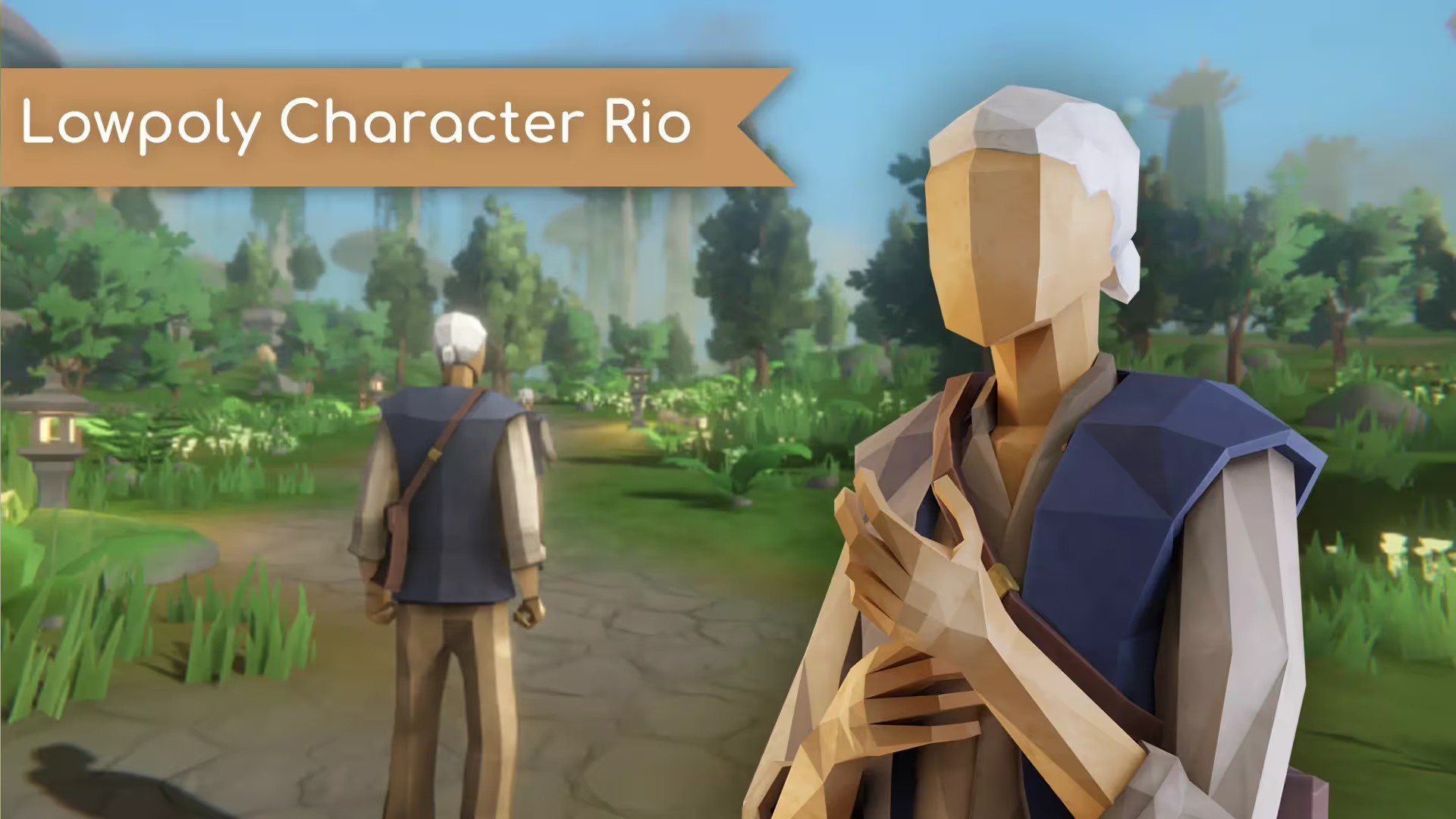





.avif)



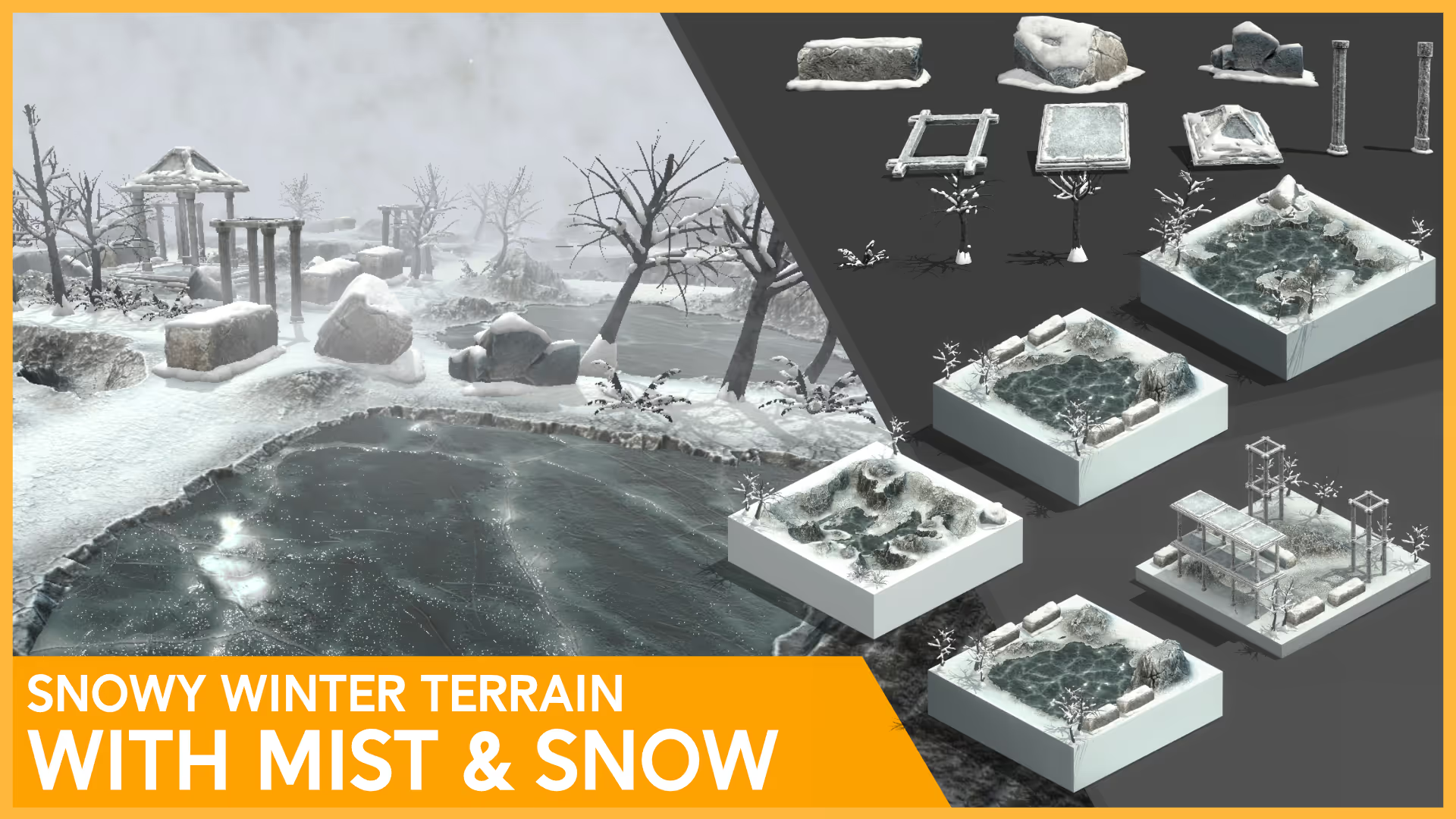

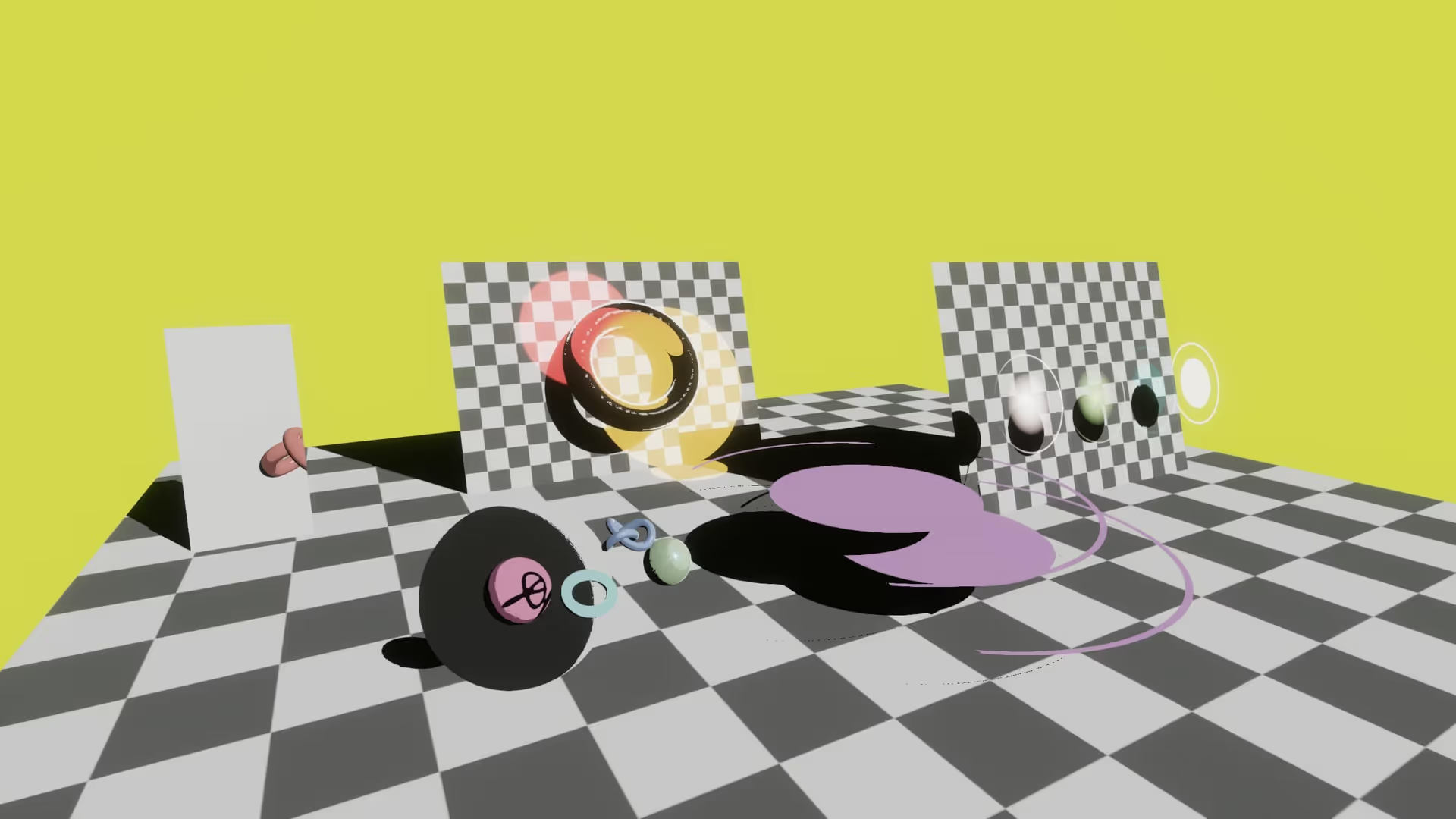



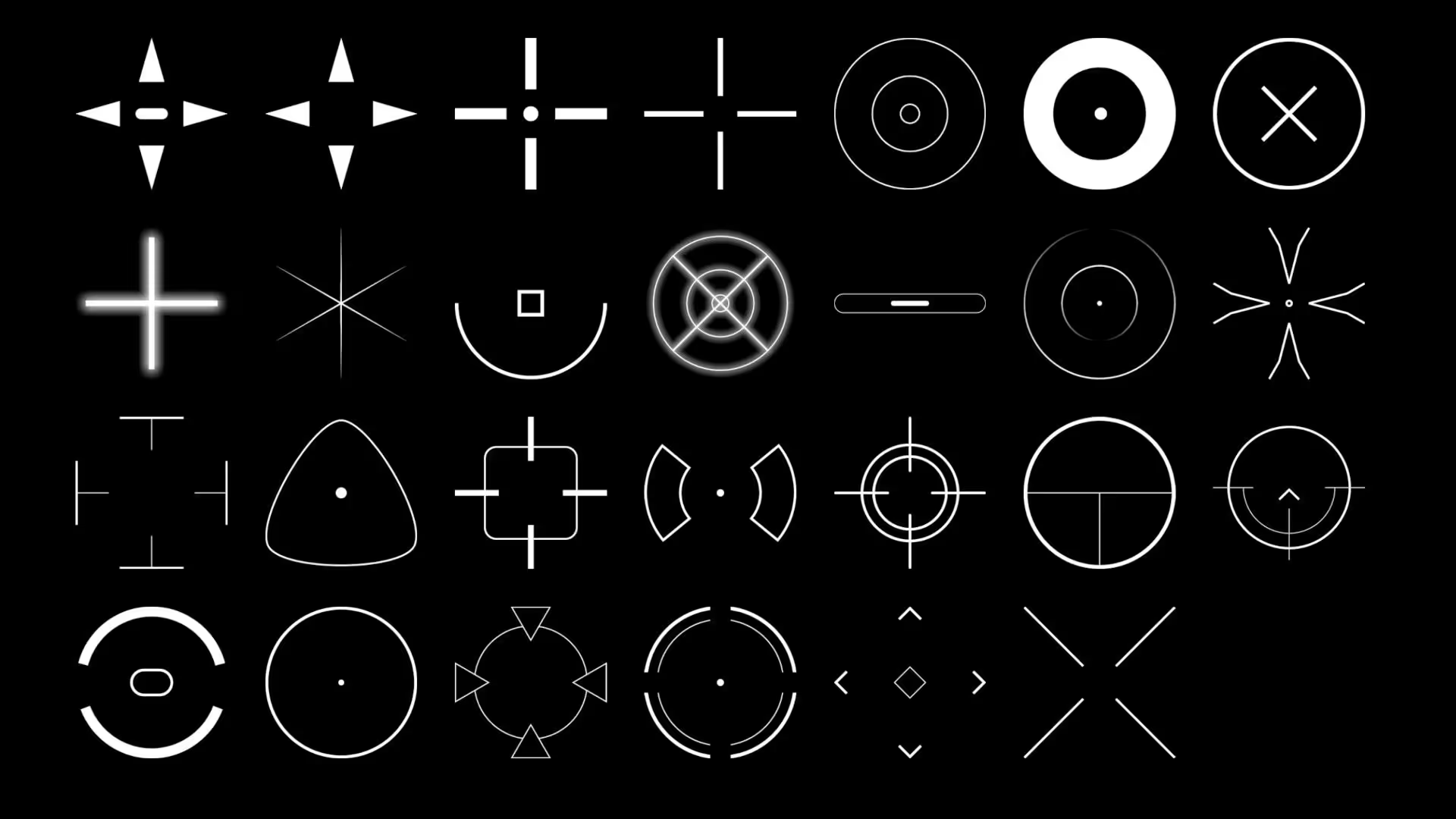
.avif)






.avif)